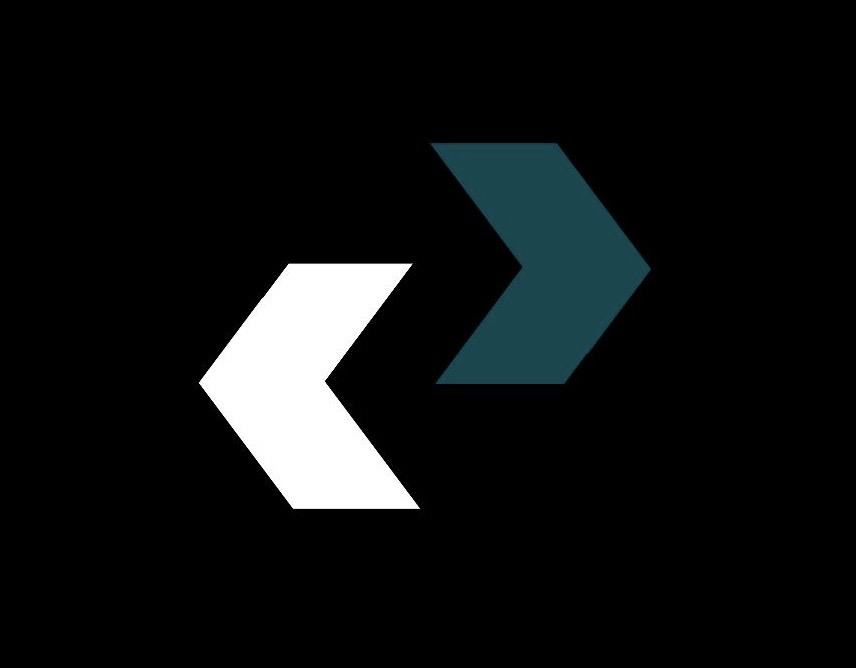Your computer isn’t just a machine in the digital world of 2025. It’s a safe. It keeps your most important memories in photos, your money in banking portals, your work identity in emails and documents, and your private conversations with loved ones. We live our lives through these glowing rectangles, and just like you wouldn’t leave the front door of your house wide open, you can’t afford to leave your digital door open. The threats are no longer just nerdy teens in basements; they are sophisticated criminal groups, government-sponsored actors, and automated malware that constantly look for any weakness on the internet. The stakes have never been higher.
I’ve been a tech writer on the front lines of the cybersecurity battle for more than ten years, and I’ve seen the terrible things that happen after a security breach. I’ve comforted people who lost their life savings to a phishing scam and helped businesses get back on their feet after ransomware attacks that almost ruined them. My goal today is to give you the information and tools you need to protect your digital life like a fortress. This isn’t just a list of general cybersecurity tips; it’s a complete masterclass in computer security.
We won’t just tell you to “use a good password.” We’ll break down the anatomy of modern threats, look at the best antivirus software for 2025, and give you a battle-tested plan to protect your PC from the ground up. By the end of this guide, you will have a clear, doable plan based on the principles of “safe internet practices.” You need to stop being a possible victim and start being a digital guardian. Let’s keep your world safe.
The Basics of Computer Security That You Can’t Change
We need to lay a strong base before we can move on to more advanced tactics. These are the most important parts of computer security that you can’t skip. If you do these things right, you’ll be safe from most automated and opportunistic attacks on the internet.
Pillar 1: Picking and Keeping Your Digital Sentry (Antivirus Software)
It’s like walking through a minefield blindfolded if you think you can use the internet without a top-notch security suite. Malware, which includes viruses, worms, Trojans, spyware, and ransomware, is getting smarter all the time. It can hide in downloads that seem safe, email attachments, and even ads on real websites that have been hacked. A strong antivirus software suite is your first line of defense and will always be.
What Does Antivirus Do in 2025?
Antivirus software today does a lot more than just scan files. The best security suites of 2025 will have multiple layers of protection, such as
- Real-time Threat Detection: It keeps an eye on every file you open, download, or get by using both signature-based scanning (looking for known malware “fingerprints”) and heuristic analysis (finding suspicious behavior from new, unknown malware).
- Ransomware Protection: Special modules that keep an eye on your files to make sure they aren’t being encrypted without your permission, stopping ransomware before it can hold your data hostage.
- Web Protection: These are browser add-ons that keep you from going to websites that are known to be harmful and warn you about links in search results that could be dangerous.
- Phishing Protection: Smart filters that look for the telltale signs of phishing scams in your emails so you don’t give your login information to fake login pages.
- Firewall: A digital gatekeeper that keeps an eye on all network traffic coming in and going out and stops people from trying to get in without permission.
How to Pick the Best Antivirus Software:
Windows (with Microsoft Defender) and macOS both have good built-in security, but a separate, third-party solution offers more protection and advanced features.
- For the average user (great protection, great value), brands like Bitdefender Antivirus Plus or Norton 360 Standard are good choices. They always come in first place in independent testing labs for how well they find things and how little they slow down systems.
- For Families and Multiple Devices (Comprehensive Suites): Suites like McAfee+ Premium or Bitdefender Total Security protect more than one device, like PCs, Macs, and smartphones. They also often come with useful extras like a password manager, VPN, and parental controls.
- For the Power User (Advanced Customization): If you want to have a lot of control over your antivirus software, you might want to check out ESET NOD32 Antivirus or Kaspersky Standard. These programs are known for their deep customization options.
A Useful Tip for Everyday Life: Make sure your antivirus software automatically updates its virus definitions and scans your whole system at least once a week, when you’re not using your computer (like at night). This “set it and forget it” method makes sure you’re always safe from the newest dangers.
Source Link: AV-Test.org and AV-Comparatives.org are independent testing labs that test all major antivirus products fairly and thoroughly. Before you buy, read their most recent reports.
Pillar 2: The Digital Immune System (Make Sure Everything Is Up to Date)
Think of a castle with walls that are always being fixed and made stronger. That’s what software updates do to your computer. Hackers and malware writers love to take advantage of vulnerabilities, which are bugs or flaws in the code of your operating system and apps. A software company releases a patch or update to fix a security hole when they find one. If you don’t install these updates, you are leaving a door open for attackers.
Your Important Update List:
- Operating System (OS): This is the most important update of all. Turn on automatic updates for both Windows and Mac. This one thing is one of the best cybersecurity tips you can follow.
- For Windows, open
Settings, thenUpdate & Security, and then.Windows UpdateMake sure that it is set to automatically download and install updates. - For macOS, open “System Settings,” then “General,” and then “Software Update.” Turn on “Automatic updates.”
- Web Browser: Your browser is the main way you get to the internet, and hackers often go after it. It’s a good idea to check every so often, even though all major browsers (Chrome, Firefox, Edge, and Safari) update automatically. For instance, in Chrome, you can check that you’re on the latest version by going to “Help” and then “About Google Chrome.”
- Important Apps: Don’t forget the other programs you use every day. Adobe Acrobat Reader, Java, and your office suite are also common targets. If you can, turn on automatic updates for these programs.
Helpful Hint: Check for updates on your most-used apps by hand once a month for five minutes. You can find a “Check for Updates” option in the “Help” or “About” menu when you open them. This small amount of time can close a big security hole.
The Unblinking Guard (The Firewall) is Pillar 3.
Your internet connection has a firewall that controls traffic. It checks the data packets that come into and leave your computer and decides whether to let them through or block them based on a set of security rules. It’s important to stop hackers from trying to connect to your computer when they’re looking for weak ones on the internet.
By default, both Windows and macOS have strong firewalls built in. This is all you need for 99% of people. You only need to make sure it’s on.
- Windows: In the Start Menu, type “Windows Defender Firewall” and make sure that both private and public networks have a green shield.
- For macOS, go to “System Settings” > “Network” > “Firewall” and make sure it is turned on.
Your home internet router also has a hardware firewall built in, which adds another layer of security. Later in the guide, we’ll talk about how to secure that.
Advanced Digital Self-Defense: How to Keep Your PC Safe Beyond the Basics
It’s time to improve your defenses now that the base is set. These next steps are what make the difference between an average user and someone who really cares about security. Their main goal is to keep your accounts and data safe, which is what all cyberattacks are after.
Passwords and Authentication: The Keys to Your Kingdom
The idea of having just one simple password will be very out of date by 2025. Password-cracking software can try billions of combinations every second, and big data breaches (which happen all the time) often put user passwords on the dark web.
The Rules for Making Passwords Now:
- Length Over Complexity: A long password is much harder to guess than a short, complicated one. At least 16 characters should be your goal. A passphrase that stands out, like “Correct-Horse-Battery-Staple-!” $ is a lot stronger than P@$$w0rd1.
- Uniqueness is Mandatory: Never, ever reuse passwords across different websites. If one site gets hacked, hackers will use those credentials to try to get into all your other accounts (this is called “credential stuffing”).
The Answer: A Password Manager
It’s impossible for people to make and remember long, unique passwords for every account. That’s when a password manager comes in. It is a safe, encrypted vault that makes, saves, and fills in your passwords for you. To get into the vault, all you need to do is remember one strong master password.
- Best Password Managers for 2025:
- 1Password: People love its great user interface and the ability to share it with family.
- Bitwarden: A great open-source choice with a free tier that is very generous.
- Dashlane: Has a lot of great features, like a VPN and monitoring of the dark web.
Two-Factor Authentication (2FA): The Best Power-Up
The best thing you can do to keep your PC and online accounts safe is to use 2FA. It makes the login process safer by adding a second layer of protection. Even if a hacker gets your password, they won’t be able to get into your account without the second factor.
- How it Works: After you type in your password, you’ll be asked for a second piece of information, which is usually
- Something you have: A code from an authenticator app on your phone (like Google Authenticator or Authy), a physical security key (like a YubiKey), or an SMS code.
- Something you are: your face or fingerprint (biometrics).
Tip: Turn on 2FA right away for your most important accounts, like your main email, bank, and social media accounts. Use an authenticator app instead of SMS, because hackers can easily get SMS codes. To find the “two-step verification” or 2FA option, go to the security settings for each service.
The Digital Safe Deposit Box: Encrypting and backing up data
If your computer were to be stolen, destroyed in a fire, or completely locked by ransomware, what would you lose? You need a backup plan if the answer includes photos, important papers, or years of work that can’t be replaced.
The 3-2-1 Backup Rule: This is the best way to keep your data safe.
- Three Copies: Make sure you have at least three copies of your important data.
- 2. Media: Keep your copies on at least two different types of media, like an external hard drive and a cloud service.
- 1. Offsite: Store at least one copy in a different place (the cloud backup does this very well).
Backup Options:
- Cloud Backup Services: Services like Backblaze, iDrive, and Carbonite are great. They run all the time in the background and automatically save your files to the cloud. They are cheap, safe, and the easiest way to make sure you have a backup offsite.
- Local Backup: Use the tools that come with your operating system to back up to an external hard drive.
- Windows: Click on “File History.”
- For macOS, use “Time Machine.”
Encryption: The Cloak of Invisibility
Encryption makes your data unreadable to anyone who doesn’t have the right key. If someone steals your encrypted laptop, they get a metal box but not your data.
- Full-Disk Encryption: Windows (with BitLocker) and macOS (with FileVault) both have strong, built-in full-disk encryption. You should definitely turn this on. It automatically encrypts everything on your drive.
How to Stay Safe on the Internet in the Digital Wild West
If you act carelessly and let danger in, having the best security tools won’t help. One of the most important parts of cybersecurity tips that gives you control is learning how to use the internet safely.
How to Spot a Phish: Email and Messaging Security
Phishing is still one of the best ways for hackers to get into accounts. These are fake emails or messages that are made to look like they’re from a real source, like your bank, Amazon, or even your boss, in order to get you to give them private information.
How to Tell if Someone is Trying to Phish You in 2025:
- Sense of Urgency or Fear: Phishing emails often make people panic. “Your Account Will Be Suspended!” or “Suspicious Login Attempt Detected!”
- Generic Greetings: Instead of using your real name, say “Dear Valued Customer.”
- Spelling and Grammar Mistakes: Scammers are getting better, but a lot of emails still have clear mistakes.
- Links that don’t match: Before you click on a link, move your mouse over it. The real URL will show up. It’s a scam if the link says “www.paypal.com” but the text says “www.p4ypal-login-secure.xyz.”
- Unusual Sender Address: Pay close attention to the email address of the person who sent it. Instead of “[email protected],” a scammer might use “[email protected].”
- Attachments You Didn’t Expect: Don’t open an attachment you didn’t expect, even if it looks like it’s from someone you know. Their account may have been hacked.
Useful Advice: If your bank sends you an email asking you to do something, don’t click the link in To log in, open a new browser window and type the bank’s web address by hand instead. This makes sure you’re on the right site.
The Federal Trade Commission (FTC) has great resources and examples of the newest phishing scams.
Safe Browsing Habits: Your Shield on the Web
- HTTPS Everywhere: Before you enter any private information on a website, make sure the address bar in your browser has the padlock icon and “https://” in it. The “S” stands for “Secure,” which means that the connection between your browser and the site is secure. If a site isn’t safe, most modern browsers will make a loud noise to let you know.
- Be Careful with Public Wi-Fi: If you’re using public Wi-Fi at a café, airport, or hotel, assume that someone is watching you. If you’re on the same network as a hacker, they might be able to see your traffic.
- Use a VPN: If you’re using public Wi-Fi, you need a virtual private network (VPN). It makes a tunnel for your data that is encrypted, so no one on the network can read it. Some of the best VPNs are ExpressVPN, NordVPN, and ProtonVPN.
- Manage Your Cookies and Trackers: Use your browser’s privacy settings to stop third-party cookies from being set, and think about using privacy-focused add-ons like uBlock Origin (an ad blocker) and Privacy Badger (an anti-tracking tool).
Smart Use of Social Media
- Lock Down Your Privacy Settings: Check the privacy and security settings on all of your social media accounts. Only let certain people see your posts and personal information.
- Watch out for “oversharing”: don’t post information that could be used to answer security questions, like your mother’s maiden name, your first pet’s name, or where you were born.
- Don’t Trust Every Friend Request: Scammers make fake profiles to get in touch with you and your friends to get information or send bad links. Don’t accept the request if you don’t know the person.
Protecting Your Hub: Locking Down Your Home Wi-Fi Network
The only way for all of your devices to get online is through your home router. Your whole network is at risk if it’s not safe. It only takes a few minutes to protect your PC at the network level, which is a big deal.
- Change the Default Router Password: Every router has a default username and password for the administrator (for example, admin/password). People know this. You need to change it right away.
- Use Strong Wi-Fi Encryption: Make sure your router is set to use WPA3 encryption. Use WPA2 if WPA3 isn’t available. Don’t use the older, less secure WEP and WPA standards.
- Make Your Wi-Fi Password Strong and Unique: Don’t use “password123” as your Wi-Fi password. Take care of it like you would any other important password.
- Turn off WPS (Wi-Fi Protected Setup): WPS is useful, but it has known security holes and should be turned off.
- Update Your Router’s Firmware: Just like your computer’s operating system, your router’s software (firmware) needs to be updated to fix security holes.
Helpful Hint: To change your router’s settings, look for its IP address (usually found on a sticker on the router itself and is usually 192.168.1.1 or 192.168.0.1192.168.1.1192.168.0.1). Then, type that address into your web browser’s address bar.
The last thing to remember is that security is a process, not a product.
In 2025, you won’t be able to set up your computer to keep it safe from viruses and hackers just once. You have to keep an eye on things and make good habits all the time. You make yourself very hard to get to by using the best antivirus software, firewalls, and regular updates to build a strong base. Then you add more advanced protections like a password manager and two-factor authentication.
You will have built a digital fortress if you use these tools along with smart, safe internet habits like being wary of emails, protecting your social media, and locking down your home network. The point of computer security isn’t to make you scared of the internet; it’s to give you the confidence to use its amazing power knowing that you’ve done everything you can to protect your PC and your digital life. Stay safe, stay alert, and stay up to date.
Questions and Answers (FAQ)
Q: Is Microsoft Defender enough on its own for my Windows PC?
A: Microsoft Defender is now a very good antivirus program that offers great basic protection. It can be enough for people who use Browse very safely. However, independent tests show that top-tier paid antivirus suites from companies like Bitdefender or Norton consistently do better than it. They find new malware more often and offer more security features, such as advanced phishing protection, a VPN, and password managers. A paid suite is still the best choice for the most security.
Q: I got a message that said my computer was infected and to call a number. What should I do?
A: This is a scam. Don’t call the number. Real security companies will never use pop-up ads in your browser to scare you into calling a support line. The pop-up is a fake warning that will get you on the phone with a scammer who will try to take control of your computer and charge you to “fix” a problem that isn’t there. Just close the tab in your browser. If you can’t, press “Ctrl + Shift + Esc” to open Task Manager and end the browser process.
A: What is a VPN, and do I really need one at home?**
A: A VPN (Virtual Private Network) hides your IP address and encrypts your internet connection, which makes it more private. It’s very important to use public Wi-Fi, but it’s also helpful at home. It stops your Internet Service Provider (ISP) from seeing what you do online, and it can also help you get around geo-restrictions for streaming content. It’s not as important for home security as an antivirus, but it’s a great way to protect your privacy.
Q: Sometimes my webcam light turns on by itself. Is someone spying on me?
A: Malware, like a Remote Access Trojan (RAT), can turn on your webcam, but it can also happen because of a bug in a legitimate app or driver. First, use your antivirus and a second-opinion scanner like Malwarebytes to do a full, deep scan. Look at the permissions for your apps to see which ones can use your camera. When you’re not using it, you can cover the lens with a piece of opaque tape or a sliding webcam cover. This is a simple and useful physical measure.
https://diolichat.rw/technology/computer