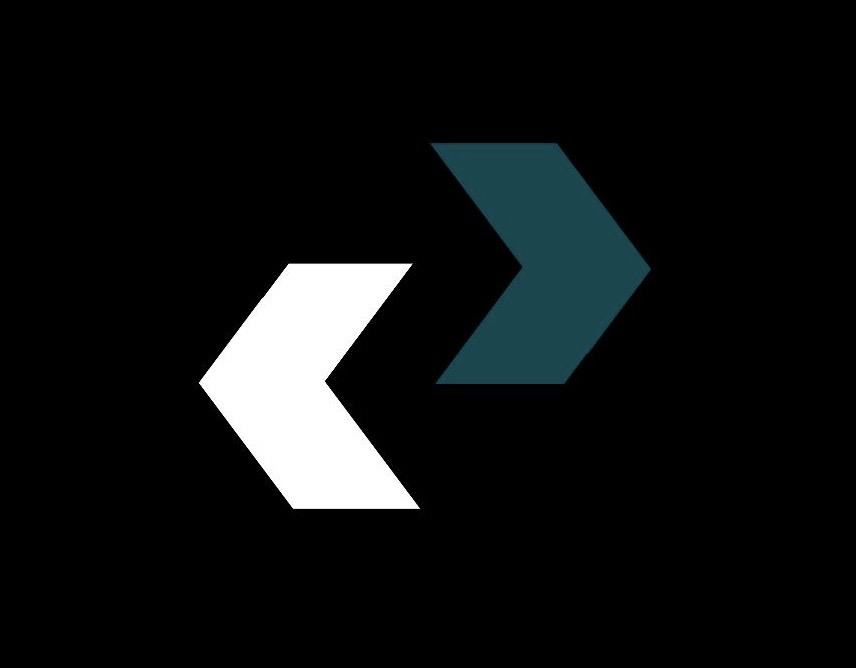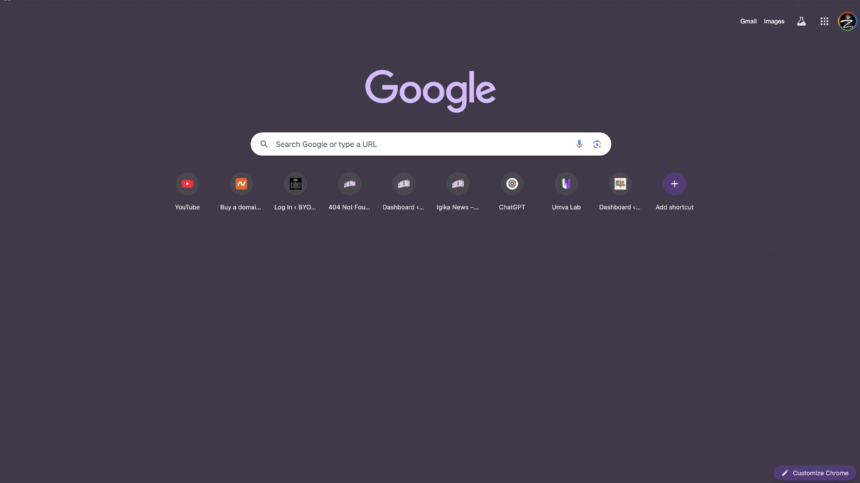In a time when there is so much information available, being able to quickly and easily find what you’re looking for online is more than just a skill—it’s a superpower. A simple, unassuming search bar gets billions of questions typed into it every day. But behind that clean interface is a powerful engine that can search through trillions of web pages to find exactly what you need. The question is, are you really using it to its full potential? This complete search engine guide will turn you from a casual searcher into a Google Search ninja. We’ll cover everything from basic methods to advanced Google tips that will change the way you search the web.
A lot of people use Google in its most basic way: they type in a few words and look through the results. This works most of the time, but not always. What about when you’re looking for a specific academic paper, a long-lost recipe, or trying to prove that something is wrong? This is when it becomes very important to know how to search the internet well. By the end of this guide, you’ll have a set of Google search tips that will help you save time, cut down on frustration, and always find the needle in the digital haystack.
The Foundation: Why It’s Important to Know How to Use Google Search
Before we get into the details of operators and tricks, let’s talk about why this is so important. Knowing how to use Google search well can help you plan vacations better, find better deals on things, and get to reliable health information quickly in your personal life. It’s the key for students and researchers to access a huge amount of research papers, scholarly articles, and primary sources. In the business world, being able to search well is very important for things like market research, competitor analysis, and problem solving.
The internet is like a huge library, and Google is like its catalog. If you just walk in and yell the title of a book, you might eventually get what you want. But knowing how to use the catalog system will get you there faster and more accurately. This guide will help you learn how to use that catalog.
Back to Basics: The Search Operators Everyone Should Know
Let’s start with the basics. These operators are the building blocks of any advanced search. They are simple but powerful. You might know a few of these, but the real magic happens when you use them together.
Quotation Marks (” “): For Exact Words
This is probably the most important and well-known Google search tip, but people don’t use it enough. When you put a phrase in quotes, you’re telling Google to look for those words in that exact order.
- Without quotes: “best chocolate chip cookie recipe”
- “best chocolate chip cookie recipe”
When you don’t use quotes, Google’s algorithm looks for pages that have those words, but not always in the same order. When you search for “best brownie recipes,” you might find pages that also talk about “chocolate chip cookies.” When you put quotes around a phrase, you are looking for that exact phrase. This is very helpful when you want to find song lyrics, quotes from a book, or specific error messages from a computer program.
Practical Use: You can remember a line from a poem, but not who wrote it. If you search for “the woods are lovely, dark, and deep,” you’ll quickly find Robert Frost’s “Stopping by Woods on a Snowy Evening.” This will get rid of any pages that just talk about nice woods.
The Minus Sign (-): To Leave Out Keywords
Have you ever searched for something and gotten results that were full of unrelated topics? The minus sign is what you use to clean up your digital space. If you put a minus sign right before a word, Google will not show you any results that contain that word.
- Example: “jaguar speed -car”
This search will show you results about the speed of the animal, the jaguar, but not about the Jaguar car brand. There shouldn’t be a space between the word you want to leave out and the minus sign.
Practical Application: You’re trying to find out more about the old Apple company (the record label started by The Beatles), but all you get are results about Apple Inc., the tech giant. If you search for “Apple records” -inc -computer -iphone, your results will be much better.
The asterisk (*) is the wildcard operator.
The asterisk is a wildcard that stands in for any word or words that you don’t know. This is a great tool to use when you can’t remember a whole phrase or want to see more search results.
- “A * in time saves nine” is an example.
Google will look for that phrase and fill in the blank with the most common word, which in this case is “stitch.” This is also a great way to find song lyrics when you only know a few words.
Practical Use: You want to find a company whose name you can’t quite remember, but you know it starts with “Innovate” and ends with “Solutions.” You can find companies like “Innovate Tech Solutions” or “Innovate Creative Solutions” by searching for “Innovate * Solutions.”
OR and AND: How to Make Your Search More Specific and Broader
When you type more than one word into Google, it uses the AND operator by default. This means that it looks for results that have all of those words. You can use the OR operator (it must be in all caps) to find results that have one of a number of words, though.
- Example: “marketing strategies (content OR social OR email)”
This search looks for pages that talk about marketing strategies and use at least one of the words “content,” “social,” or “email.” This is a great way to find related ideas at the same time. AND is the default, but using it explicitly can help you make more complicated queries.
Real-Life Example: You’re going on a trip and can’t decide between two places to go. If you search for “vacation deals” (greece OR italy), you’ll find deals for both places.
Level Up: Advanced Google Tips for the Power User
It’s time to look at the “advanced Google tips” that will really set you apart now that you know the basics. These operators and methods give you a lot more control over the results of your search.
5. “site:” Limits Your Search to a Certain Website
This is one of the best internet search tricks for getting information from a specific website. You can use Google to search a site for you if you know it has the information you need but its own search feature isn’t very good.
- Example: “site:reddit.com best budget laptop”
This search will only look for conversations and suggestions about the best budget laptops on all of Reddit. This is very helpful for looking up information on news sites, forums, or academic websites.
How to Use: You want to find a certain recipe on your favorite food blog, like Smitten Kitchen. You don’t have to go through the blog’s archives; you can just type “site:smittenkitchen.com roast chicken” into Google. This will show you all the roast chicken recipes and mentions on that site. Google’s own documentation on search refinement is a great place to learn more about this.
filetype:Look for Certain Kinds of Files
Need a PDF report, a PowerPoint presentation, or an Excel sheet? The “filetype:” operator is your best friend. This tells Google to only show results for files with a certain file extension.
- Example: `”filetype:pdf” for “social media report 2024”
This search will find PDF files that have the words “social media report 2024” in them. This is very helpful for students looking for academic papers (which are often PDFs), professionals looking for templates (which are often DOCX or XLSX), or anyone looking for presentations (which are often PPTX).
Practical Application: You are a student who needs to get a syllabus for a college class. The search string "Introduction to Psychology" syllabus filetype:pdf site:.edu uses three operators to find PDF syllabuses for an introductory psychology course, but only on websites for schools.
7. “Related:” Find Websites That Are Similar
Have you ever come across a website you really like and wanted to find more like it? That’s exactly what the “related:” operator does.
- Example:
related:theverge.com
Google’s algorithm thinks that these technology news sites are similar to The Verge. They include Engadget, TechCrunch, and Ars Technica. It’s a great way to find new blogs, resources, and vendors.
How to Use: You’ve found a great online store for eco-friendly clothes, like Patagonia. You can find other brands with a similar philosophy and product line by using “related:patagonia.com.”
8. Searching Within Titles and URLs with “intitle:” and “inurl:”
You can use these operators to look for keywords only in the title or URL of a webpage. This is a great way to get results that are about your topic instead of just mentioning it.
intitle:Example:intitle:"how to bake sourdough bread"
This search puts pages with “how to bake sourdough bread” right in their title at the top of the list. This means that the page is probably a guide.inurl:Example:inurl:resources "content marketing"
This search will look for the phrase “content marketing” on pages whose URLs contain the word “resources.” This is a smart way to look for hubs, guides, and resource pages.
How to Use This: You want to write guest posts on other blogs. You can quickly find blogs in your niche that are looking for guest writers by searching for “write for us” in the title and “your niche” in the URL.
9.”AROUND(X)”: Searching for things close by
The operator “AROUND(X)” is not as well known, but it is very powerful. This lets you search for documents where two words are within a certain number of words (X) of each other. This is a lot more flexible than a search for an exact phrase.
- Example:
bill gates AROUND(4) microsoft
This will find results where the words “Bill Gates” and “Microsoft” are within four words of each other. This could find phrases like “Bill Gates, the founder of Microsoft” or “Microsoft, which was co-founded by Bill Gates.” This is a big improvement in how well you can search.
How to Use It: You are looking into how climate change and wildfires are related. If you search for “climate change” AROUND(10) wildfires, you’ll find documents that talk about these two ideas close together, which means that a direct link is being looked into.
Using Google’s Built-In Search Tools
In addition to the text-based operators, Google has a set of built-in tools that show up on the search results page. These tools are very important for anyone who does a lot of searching because they add another level of refinement.
10.The “Tools” Button: Sorting by Time and Exact Words
After you search, look for the “Tools” button, which is usually below the search bar. Clicking this brings up a new menu with a lot of filtering options.
- Time Filter: You can choose to see results from the last hour, the last 24 hours, the last week, the last month, the last year, or a custom date range. This is necessary for getting the most up-to-date information on a subject, looking into recent news stories, or following the development of a story.
- Verbatim Filter: Google can be too helpful at times. If it thinks it will get you better results, it might look for synonyms, fix your spelling, or leave out words from your query. To get Google to search for exactly what you typed, word for word, choose “Verbatim” from the “All results” menu in the Tools menu.
Real-Life Use: You are looking into the most recent advances in AI. If you search for “new AI models,” you’ll find a mix of old and new information. You can make sure you’re only seeing the most recent and relevant breakthroughs by clicking the Tools button and filtering for “Past month.”
Search Tabs for Images, News, Videos, and More
Don’t forget about the tabs at the top of the Google search results page! These are how you get to Google’s specialized search engines.
- Google Images: You can do more than just look for pictures here. To do a “reverse image search,” click the camera icon in the search bar. Google will tell you where an image is online, identify things in the image, and find pictures that look like it if you upload an image or paste an image URL. This is a great way to check where a photo came from or figure out what a product is.
- Google News: This tab only shows you news stories that are relevant to your search. You can also sort by date or relevance and filter by how recent they are. It’s the best way to get a newsworthy point of view on your question.
- Google Videos: This narrows your search to video content from all over the web, with a strong focus on YouTube.
- Google Shopping: This tab is a treasure trove for finding products. It collects listings from many online stores so you can see prices, check availability, and read reviews all in one place.
- Google Books: You can search the full text of millions of books that Google has scanned. You can often find previews, and it’s a great place to do research for school or find quotes.
- Google Finance: Get stock quotes, financial news, and interactive charts all in real time.
Real Life Example: You see a picture of a beautiful, unknown place to travel on social media. You can take a screenshot and then use the reverse image search feature on Google Images. Google will probably find the place and show you other pictures and articles about it. This will help you plan your next trip.
Combining Operators for Maximum Efficiency: The Art of the Query
The real strength of “advanced Google tips” comes from putting these operators together into a single, very specific search. This is when you stop just searching and start telling the search engine what to do.
Let’s say you’re a marketing manager whose job it is to find recent case studies that show how well influencer marketing works in the beauty industry. These case studies need to be in PDF format and come from well-known marketing websites, not just random blogs.
You could start by searching for “influencer marketing beauty industry case study.”
A lot of the results will be blog posts, opinion pieces, or news articles. Let’s make a power query now.
Power Query: “influencer marketing” AROUND(15) “beauty industry” “case study” filetype:pdf (site:marketingweek.com OR site:adage.com OR site:thinkwithgoogle.com)
Let’s take this apart:
- “influencer marketing,” “beauty industry,” and “case study”: We put quotes around these words to make sure they are all there.
AROUND(15): We’ve used this operator to connect “influencer marketing” and “beauty industry” so that they are talked about in close proximity.filetype:pdf: We only want to see PDF files.(site:marketingweek.com OR site:adage.com OR site:thinkwithgoogle.com): We’ve used the OR operator and thesite:operator to limit our search to three well-known marketing websites.
This one complicated question will give you a very carefully chosen list of results that are much more relevant and useful right away than the first simple search. It’s a great example of how to get Google to do the hard work for you. Ahrefs has a great guide on Google search operators that can help you come up with more ways to combine queries.
Other Google Tools to Help You Search Better Besides the Search Bar
The main search page isn’t the end of your journey to becoming a search pro. Google has a number of other tools that can help you find information more easily.
Google Scholar: The Search Engine for Your Studies
Google Scholar is a must-have tool for students, researchers, and anyone else who needs reliable, peer-reviewed information It keeps track of academic writing in a wide range of fields and publishing formats.
- URL: scholar.google.com
Google Scholar lets you search for articles, theses, books, abstracts, and court opinions from academic publishers, professional societies, online repositories, universities, and other websites. It also gives you citation information and links to articles that are related to your research, which makes it a must-have for any research project.
How to Use It: Instead of doing a general Google search for “effects of sleep deprivation on cognitive function,” you can use Google Scholar to find scientific studies and peer-reviewed papers on the subject, along with information about the authors and when they were published.
Google Alerts: Get the News You Want
Why keep looking for new information when you can have Google send it to your email? With Google Alerts, you can keep an eye on the web for new information on certain topics.
- URL: google.com/alerts
You can set up an alert for your name, your business, a breaking news story, or any other word or phrase you want to keep an eye on. You can then choose how often you want to get updates (as they happen, once a day, once a week), the sources (news, blogs, web), the language, and the area.
How to Use: You can set up an alert for the name of a company whose stock you are following. If a new news article or web page mentions that company, you’ll get an email right away.
14. cache: Look at an older version of a page
Have you ever clicked on a link in a search result and found that the page was down or the information you were looking for was gone? The “cache:” operator can save your life. It shows you the last version of the page that Google saved (or “cached”) when it crawled the site.
- Example:
cache:www.example.com
This won’t work for every page, but it’s a great way to get to information that has recently changed or gone missing. There will be a banner at the top of the cached page that tells you when the snapshot was taken.
Real-Life Example: A news article you wanted to read is now behind a paywall that wasn’t there yesterday. Using the “cache:” operator might show you the version of the page that was there before the paywall was put in place.
Putting It All Together: A Daily Life Action Plan
We’ve talked about a lot of things. Now, how do you use these Google search tips in your everyday life? Here’s a plan of action that works.
- Start with Quotes: For the next week, make a point of using quotation marks for any search that includes a phrase with two or more words. See how it improves your results.
- Practice Exclusion: The next time you get search results that aren’t useful, pick out a keyword from those results that you don’t want to see. Use the minus sign (-) to leave it out of the search again.
- Use “site:” to look into a niche: Choose your favorite blog, news site, or forum. When you want to learn more about something, try using the “site:” operator to search only that website.
- Make a Google Alert: Make one Google Alert for a personal interest (like a hobby or a favorite sports team) and one for a business interest (like your industry or a competitor).
- Make it hard for yourself with a Power Query: Think of a piece of information that you’ve had trouble finding in the past. To see if you can find it now, try making a power query with at least three different operators, like
"",filetype:, andsite:.
If you consciously use these techniques, they will become second nature. Without even realizing it, you’ll start making queries that are more complicated and work better, which will save you a lot of time and help you find better, more reliable information. The internet is a big, sometimes messy place, but you can get around it with confidence and accuracy if you have the right map and compass. This search engine guide is like a map for you. Now go out and look around. To keep going, you might want to check out resources like the Search Engine Land blog for ongoing news and tips about search.
https://diolichat.rw/technology