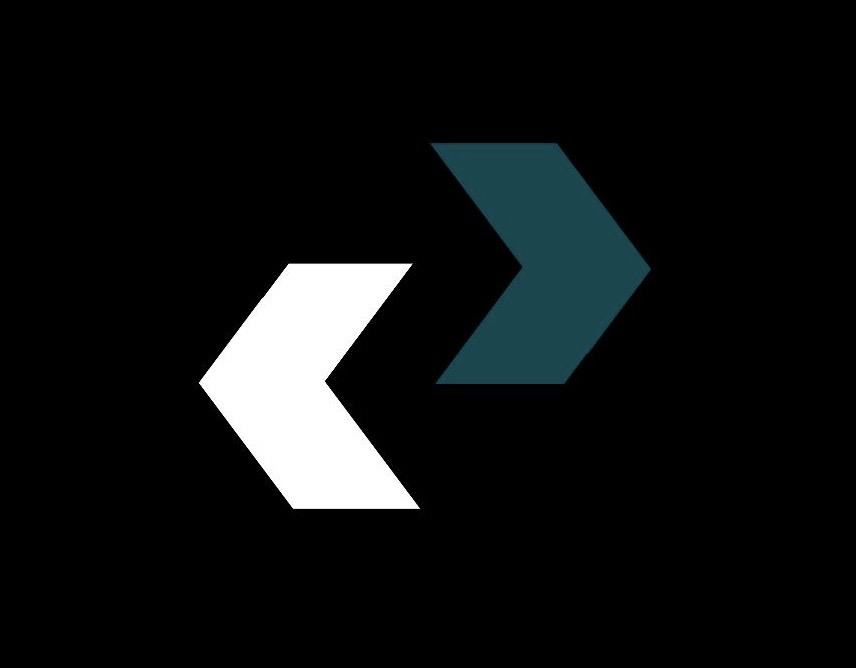This is the best guide for giving your digital war machine a new lease on life. If you’re here, it’s likely that your once-powerful gaming PC is starting to show its age. You might be getting those annoying frame drops in the newest AAA games, your load times might feel longer than a Monday morning, or maybe, just maybe, you’re sick of playing “Cyberpunk 2077” on settings that look a lot like “Minecraft.”
As a tech writer with a lot of experience and a gamer, I know how annoying it is when your PC can’t keep up. The world of gaming technology changes very quickly. Last year, what was the best might now be in the middle. The good news is that the beauty of the gaming PC is that it can be changed. You don’t have to spend a lot of money on a new rig to get great performance. The right upgrades, done at the right time, can change how you use your setup and make it last longer.
This isn’t just a technical guide; it’s your plan for getting back your competitive edge and making modern gaming as immersive as possible. We’re going deep into the trenches to find bottlenecks, choose the right parts, learn how to install them, and give you useful tips that will save you time, money, and your sanity. This guide is for you whether you have a basic computer or want to take your high-end system to the next level.
Why should you upgrade your gaming PC now? The 2025 Landscape
Some people say that the current time in gaming is the hardest it’s ever been. Game engines are using cutting-edge technologies like real-time ray tracing, complicated physics simulations, and huge open worlds that need a lot of computing power.
The Performance Plateau
You buy a new gaming PC, it works great for a few years, and then a new generation of consoles comes out, raising the minimum requirements for all games. If your system is three to five years old, it’s probably not getting any faster. It’s not just about getting higher FPS (frames per second); it’s also about improving frame consistency (1% lows), cutting down on load times, and adding graphical features that change how games look and feel.
Useful Tip 1: The “Upgrade vs. Buy New” Math
Do a quick cost-benefit analysis before you start ordering parts. If your motherboard, CPU, and GPU are all several generations old, it might be cheaper in the long run to build a whole new computer. But if you have a good base (a relatively new motherboard and CPU), targeted upgrades are a great deal.
Step 0: Diagnostics—Finding the Weakest Link in Your Gaming PC
If you only needed new tires, you wouldn’t replace the engine in your car. Your gaming PC works the same way. Finding the “bottleneck,” or the part that is slowing down the performance of the other parts, is the key to a successful upgrade.
What Are Bottlenecks in a Gaming PC?
When one part of your system reaches its maximum capacity before the others, it creates a bottleneck that limits the total output of your system. For instance, putting a brand-new NVIDIA RTX 4090 with a ten-year-old Intel i3 CPU is a huge bottleneck because the CPU can’t process instructions fast enough to keep the GPU fed with data. This means that your expensive graphics card won’t be used to its full potential.
How to Keep an Eye on Your PC’s Performance
You need data to find your bottleneck. This is how to get it:
Use Monitoring Software: You need tools like MSI Afterburner (with RivaTuner Statistics Server) or HWMonitor. These programs let you see how much of your key components are being used in real time while you play games.
Look at the Data While Playing: Start your hardest game and check the percentages of CPU and GPU usage.
GPU at 95–100% and CPU below 80%: This is usually what you want. Your GPU is working as hard as it can. If the performance is still bad, the GPU is the problem.
CPU usage is between 90% and 100% (on multiple cores), and GPU usage is below 80%. Your CPU is having trouble keeping up. The CPU is what is slowing you down.
Low Utilization on Both, but Poor Performance: Check your RAM usage. If your memory is full, RAM is probably the problem, which makes the system use much slower storage (page filing).
Practical Tip 2: The Resolution Factor
The resolution you play at has a big effect on which part is most stressed.
1080p (Full HD): The GPU can render frames quickly, so the CPU has to send instructions faster.
1440p (QHD): The best resolution, needing a good mix of CPU and GPU power.
4K (UHD): Very dependent on the GPU. The graphics card has to work very hard because there are so many pixels. This often makes the CPU less important.
Upgrade Priority 1: The Graphics Card (GPU)—The Heart of Gaming Performance
The graphics card is the most important upgrade you can make to your gaming PC for most gamers. The GPU is what makes the images, textures, and complicated visual effects that make up modern gaming.
When to Get a New GPU
You need to get a new GPU if
- You can’t get 60 frames per second at the resolution and settings you want.
- Your GPU is always at 100% usage, but the performance is not very good.
- You want to use newer technologies like DLSS 3.5/FSR 3.0 or advanced ray tracing.
Picking Your Weapon: Intel, AMD, or NVIDIA
The GPU market is very competitive, which is good for buyers.
NVIDIA GeForce (RTX 40 Series): This graphics card often has the best ray tracing performance and comes with advanced AI technologies like DLSS (Deep Learning Super Sampling), which greatly increases frame rates. Most of the time, they are the best choice.
AMD Radeon (RX 7000 Series): For the price, it has great rasterization (traditional rendering) performance. AMD’s FSR (FidelityFX Super Resolution) is a good upscaling option that competes with DLSS.
Intel Arc: Intel is the newest player on the market. They have good mid-range options with strong AV1 encoding capabilities, which makes them great for streamers.
Important Things to Think About Before Buying a GPU
- VRAM (Video RAM): Important for textures with a lot of detail. For 1080p, 8 GB is the least you need in 2025. For 1440p, you should have at least 12 GB. For 4K gaming, you should have at least 16 GB.
- Size: Today’s high-end GPUs are huge. Before you buy, check the space in your PC case.
- Power Requirements: Make sure your Power Supply Unit (PSU) can handle the new card’s wattage (we’ll talk more about PSUs later).
Step-by-Step: How to Put in a New GPU
Source: For a detailed visual guide on how to install a GPU, see Tom’s Hardware’s excellent tutorial.
**The Steps:
Safety First: To get rid of any leftover electricity, turn off your computer, unplug it, and hold down the power button for five seconds. Touching a metal part of the case will ground you.
Uninstall Old Drivers (Very Important Step!): Before taking out the old card, especially if you’re switching brands (like AMD to NVIDIA), use Display Driver Uninstaller (DDU) to get rid of all the old drivers. This stops problems from happening.
Out with the Old: Unplug the power cords from your old GPU. Take off the screws that hold the case bracket in place. Find the PCIe retention clip on the motherboard slot and push it down to let the card go. Carefully pull out the old GPU.
In with the New: Make sure your new GPU fits in the top PCIe x16 slot. Push down hard until you hear the clip click into place.
Connect and Secure: Put the bracket back in place. Link the PCIe power cables that your PSU needs to the new GPU. * Do not connect power cables for high-end cards in a chain; if you can, use separate cables for each connection.
Boot and Install Drivers: Close the case, plug everything back in, and turn on the power. You can get the newest drivers straight from the websites of NVIDIA, AMD, or Intel.
Upgrade Priority 2: Storage (SSD)—Getting Rid of Load Screens
This is the best upgrade you can make to the feel of your whole PC, not just your gaming experience, if you are still running your games or, worse, your operating system from a mechanical hard disk drive (HDD).
The NVMe Revolution: Why HDDs Are No Longer Useful for Gaming
HDDs use spinning platters and read/write heads that move. They are slow, with read and write speeds of about 150 to 200 MB/s. Flash memory is used in solid-state drives (SSDs), and they don’t have any moving parts.
SATA SSDs: These are a big step up from HDDs, with speeds of up to 550 MB/s.
- NVMe M.2 SSDs: These drives connect directly to the motherboard and use the PCIe interface, which gives them lightning-fast speeds. Gen 4 NVMe drives can go as fast as 7,000 MB/s or more, and Gen 5 drives are even faster.
When it comes to gaming, this means much shorter load times. An open-world game that takes 60 seconds to load on an HDD might only take 5 seconds to load on an NVMe drive.
DirectStorage and the Future of Gaming
More and more modern games are using APIs like Microsoft’s DirectStorage. With this technology, the GPU can load assets directly from the NVMe SSD without going through the CPU. This not only makes loading faster, but it also lowers the CPU’s workload. To use this technology in future gaming titles, you need an NVMe drive.
Useful Tip 3: What SSD Should You Get?
Budget/Bulk Game Storage: If your M.2 slots are full, a 2.5-inch SATA SSD is a cheap way to store a lot of games.
Operating System and Main Games: A PCIe 4.0 NVMe drive, such as the Samsung 980 Pro or Crucial P5 Plus, is the best choice for the best price and speed.
Capacity: A 1TB drive is the best size for a main gaming PC drive right now. If you have a lot of new AAA games, you should get 2TB.
How to Install an M.2 NVMe SSD in Steps
Find the M.2 Slot: Look in your motherboard’s manual to find the M.2 slots. They are small, horizontal slots that are usually found between the PCIe lanes or under a heatsink.
Install the standoff (if needed): Make sure the standoff screw is in the right place for the length of the drive (usually 2280).
Insert the Drive: Put the M.2 drive into the slot at a small angle, about 30 degrees.
Secure the Drive: Press down on the drive so it is flat, and then use the small M.2 screw to hold it in place. If your motherboard has a heatsink for the M.2 slot, put it back on now.
A Note on Cloning vs. Fresh Install
You have two choices if you’re changing your boot drive:
Cloning: Moving everything from your old drive (OS, games, files) to the new SSD. Most SSD makers offer free cloning software, like Samsung Data Migration.
Fresh Install: Putting Windows on the new SSD for the first time. This is often suggested for the best performance and to get rid of old software clutter.
Upgrade Priority 3: Memory (RAM)—For smooth multitasking and speed
Random Access Memory (RAM) is the short-term memory of your computer. Your computer’s RAM stores game files and operating system data that it needs to get to quickly. If you don’t have enough RAM, your computer will stutter, alt-tab slowly, and maybe even crash because it has to use the slower storage drive as “virtual memory.”
How Much RAM Will a Gaming PC Need in 2025?
16 GB: This is the minimum amount of memory that a modern gaming PC should have. If you aren’t running a lot of heavy background apps, this should be enough for most games.
32GB: This is the best amount for future-proofing, high-end gaming, and heavy multitasking (like streaming, Discord, and playing games in multiple browser tabs).
64GB+: Too much for just gaming, but necessary for heavy video editing, 3D rendering, or complicated simulation work.
Speed and latency are important when comparing DDR4 and DDR5.
You need to know what your motherboard can handle when you upgrade your RAM.
DDR4: The standard that has been around the longest. Most systems work best at speeds between 3200 MHz and 3600 MHz.
DDR5: This is the newest and fastest standard, and it is used by the most recent Intel and AMD platforms. It has a lot more bandwidth.
It’s not just about how fast it is (MHz); latency (CL) is also very important. When latency is lower, the RAM responds to CPU requests more quickly. The best speed for DDR4 is 3600 MHz CL16. 6000MHz CL30 is often thought to be the best speed for DDR5.
Backlink: Crucial has a great article on RAM speeds and how they affect gaming performance.
Practical Tip 4: Why Dual Channel Is Important
To use dual-channel mode, you should always install RAM in pairs that match. Two 8GB RAM sticks (16GB total) will work much better than one 16GB RAM stick because they double the memory bandwidth available to the CPU.
Step-by-Step: How to Put RAM in
Check Compatibility: Make sure that the RAM type (DDR4/DDR5) and speed work with your CPU and motherboard.
Find the Right Slots: Look in your motherboard’s manual. If you have two sticks and a four-slot board, you usually put them in slots A2 and B2, which are usually the second and fourth slots away from the CPU.
Release the Clips: Push down on the plastic clips at the ends of the RAM slots.
Align and Insert: Make sure the notch on the bottom of the RAM stick lines up with the ridge in the motherboard slot. They only go in one way.
Push Hard: Press down evenly and hard on both ends of the RAM stick until the side clips snap up and lock the module in place.
Turn on XMP/EXPO: After you install it, start your computer and go to BIOS/UEFI. The default speed for RAM is 2133 MHz for DDR4 and 4800 MHz for DDR5. To get your RAM to run at the speed and latency it says it can, you must turn on XMP (Intel Extreme Memory Profile) or EXPO (AMD Extended Profiles for Overclocking).
Upgrade Priority 4: The Processor (CPU)—The Brains of the Operation
The CPU takes care of the game’s logic, physics, and AI and sends instructions to the GPU. The CPU is very important for high-refresh-rate gaming (144 Hz+), simulation games, and stopping stuttering, while the GPU is usually more important for high-resolution gaming.
When Is Your CPU the Problem?
You need a new processor if your CPU is always at or near 100% usage while your GPU is relaxing, as we said in the diagnostics section. This happens a lot in real-time strategy, massive multiplayer online games (MMOs), and competitive shooters, where frame rates are very high.
The Problem with Upgrading Your CPU: Making Sure It Works with Your Motherboard
Changing the CPU is often harder than changing the GPU or RAM because it is directly connected to the motherboard socket and chipset.
Sockets Matter: An Intel CPU won’t fit in an AMD motherboard, and even within the same brand, sockets change from generation to generation (for example, Intel LGA 1700 vs. AMD AM4 or AM5).
The “Drop-In” Upgrade: The easiest way to upgrade is to stay on the same motherboard platform. For instance, moving from an AMD Ryzen 5 3600 (AM4 socket) to a Ryzen 7 5800X3D (also AM4 socket). In many cases, all you need to do is update the BIOS.
The Platform Upgrade: If your motherboard is too old, you’ll need to buy a new one and maybe even new RAM (if you’re going from DDR4 to DDR5). This is basically rebuilding the heart of your gaming PC.
The Current State of AMD vs. Intel
The fight between Team Red (AMD) and Team Blue (Intel) is very fierce.
AMD: AMD’s X3D processors, such as the 5800X3D or 7800X3D, have a lot of L3 cache (3D V-Cache), which makes them great for gaming and lets them do things that are much more powerful than they should be able to.
Intel: Intel’s 13th and 14th Gen Core series are great for everything because they have powerful Performance-cores (P-cores) for gaming and Efficient-cores (E-cores) for background tasks and productivity.
How to Upgrade Your CPU and Motherboard in Steps
This is the hardest upgrade to do. If you’re just doing a drop-in upgrade, the process is easier: you just have to take off the cooler, switch the chip, and put thermal paste back on. To do a full platform upgrade, you have to take apart most of your PC.
Overview of Platform Upgrade:
Make a Copy of Your Data: Before making a big change to your hardware, always make a copy of your important data.
Taking Apart: Take out the GPU, RAM, and all the cables (power, SATA, USB headers) from the old motherboard. Take off the CPU cooler.
Take Out the Old Motherboard: Carefully unscrew the motherboard from the case standoffs and lift it out.
Get the New Motherboard Ready: Before you put the board in the case, put the new CPU into the new motherboard socket. Line up the triangle on the CPU with the triangle on the socket, carefully drop it in, and lower the retention lever.
Put in the RAM and the cooler. Put in the RAM and the CPU cooler, making sure to use new thermal paste.
Installation in Case: Put the new I/O shield into the case if it wasn’t already there. Carefully place the new motherboard on the standoffs and screw it in.
Reconnect Everything: Put the GPU back in. Connect all of your power cables (24-pin ATX, 8-pin CPU power, and GPU power) and case headers (fans, USB, and front panel audio).
Things to Think About When Changing Your Operating System: It’s best to do a clean install of Windows when you switch motherboard platforms to make sure the new chipset works properly and is stable.
Tip 5: Don’t Forget the Thermal Paste
Don’t ever use thermal paste again. When you put in a new CPU or reinstall a cooler, use isopropyl alcohol to clean off the old paste and then put a new, pea-sized dot of good thermal compound in the middle of the CPU. The cooler’s pressure will make it spread out evenly.
The Unsung Hero: Upgrading Your Power Supply Unit (PSU)
The PSU isn’t the most exciting part of a gaming PC, but it’s probably the most important for keeping things stable and safe. Even if you have the fastest parts in the world, a bad or weak power supply unit (PSU) can cause crashes, shutdowns, and even damage your expensive hardware.
When Should You Get a New PSU?
Upgrading to a High-Power GPU: Newer high-end graphics cards, such as the RTX 4080 or RX 7900 XTX, use a lot of power. You need to get a new power supply unit (PSU) if your current one doesn’t have the right wattage.
System Instability: If your computer shuts down or restarts randomly while you’re playing a lot, that’s a sign that your PSU is overworked or broken.
Age: PSUs get worse with time. If yours is 7 to 10 years old, you should replace it before it breaks.
How to Figure Out How Many Watts You Need
Don’t guess. To find out how much power your system uses, you can use an online tool like the Newegg Power Supply Calculator or the Seasonic Wattage Calculator.
**A good rule of thumb is to add 20–30% to the total wattage of your parts. This extra space makes sure that everything runs smoothly, handles sudden power spikes from GPUs, and leaves room for future upgrades.
- **Gaming PC in the Middle Range (like the RTX 4070): 650W to 750W
- High-End Gaming PC (like the RTX 4090): 850W to 1000W+
What You Need to Know About 80 PLUS Efficiency Ratings
The 80 PLUS system (Bronze, Silver, Gold, Platinum, Titanium) rates the efficiency of PSUs. A higher rating means that the PSU wastes less energy as heat.
- 80 PLUS Gold: The best standard for a gaming PC. It has a great mix of quality, price, and efficiency.
- 80 PLUS Platinum/Titanium: These are more efficient, but they usually cost a lot more.
Tip 6: Modular vs. Non-Modular
If you can afford it, get a fully modular PSU. This lets you only connect the cables you need, which makes it much easier to manage cables and airflow in your PC case.
The ATX 3.0 Standard and Newer GPUs
If you want to buy a new power supply for a modern high-end NVIDIA RTX 40-series (or newer) GPU, make sure it is ATX 3.0 compliant. These PSUs are made to better handle the quick power spikes of modern GPUs. They come with the native 12VHPWR cable, so you don’t need to use bulky adapters.
Upgrades for Cooling: How to Keep Your Gaming PC Cool
More powerful parts make more heat. When it gets too hot, your CPU and GPU automatically slow down to keep from overheating. This makes the upgrades you made useless.
Keeping an Eye on Temperatures
Set a baseline before upgrading the cooling. Use HWMonitor or MSI Afterburner to keep an eye on the temperatures while you play a lot of games.
- Best CPU Temps (for Gaming): 60°C to 80°C
- Best GPU Temps for Gaming: 60°C to 85°C
If your system keeps getting to 90°C or higher, it’s probably throttling, so you need better cooling.
Making the Airflow in the Case Better
The case fans are the easiest way to cool things down, not the CPU cooler.
Positive Pressure: Make sure that your intake (pulling in cool air, usually from the front and bottom) and exhaust (pushing out hot air, usually from the back and top) are in good balance.
Clear Obstructions: Organizing your cables isn’t just for looks; it also makes it easier for air to flow through the case.
Dust Filters: Make sure to clean your dust filters often. A filter that is clogged makes your PC die.
Improving Your CPU Cooler
The stock cooler might not be enough if your CPU is getting too hot or if you’ve upgraded to a more powerful chip.
Air Coolers: High-end air coolers, such as the Thermalright Phantom Spirit or Noctua NH-D15, work very well and are very reliable. They are easy to put together and won’t leak.
AIO Liquid Coolers (All-In-One): AIOs use a pump to move liquid to a radiator, which cools high-TDP CPUs better and often looks cleaner. If you have an Intel i7/i9 or AMD Ryzen 7/9 processor, you should get a 240mm or 360mm AIO.
The Installation Toolkit: Useful Advice for a Simple Upgrade Process
It should be fun, not stressful, to build or upgrade a gaming PC. Here are some tips that will work for everyone to make life easier.
Important Tools and Practices
Magnetic Screwdriver: You need a Phillips head screwdriver with a magnetic tip that is of good quality.
Anti-Static Wrist Strap: Even though modern parts are very strong, an anti-static strap clipped to your case is a cheap way to protect your sensitive electronics from static discharge. If you don’t have one, touch a metal object that is grounded often, like the metal case of your plugged-in but turned-off PSU.
Good Lighting and Space: Make sure you have enough room and light to work. To keep track of different screws, use small bowls or a magnetic mat.
Read the Manuals (RTFM): It’s very important to read your motherboard manual. It tells you where to plug in case fans, front panel connectors, and which RAM slots to use first.
Manage Your Cables as You Go: Don’t wait until the end to do this. As you put together the parts, run them behind the motherboard tray to keep the build clean and the airflow good.
Practical Tip 7: The “Test Boot”
If you’re doing a big upgrade, like switching out the CPU and motherboard, do a “test boot” outside the case first. Put the CPU, RAM, and GPU on the motherboard, and then connect the PSU. This makes sure that the main parts work before you spend time putting everything together in the case.
Fixing Problems After an Upgrade
It happens to everyone. You put in your new parts, press the power button, and… nothing. Or it might boot, but the performance is worse. Don’t freak out.
Issue 1: The PC Won’t Start (No POST)
This is the most common problem that happens after an upgrade.
- Reseat Everything: Make sure the RAM is fully clicked in. This happens a lot. Put the GPU back in the PCIe slot.
- Check Power Connections: Make sure that the power cables for the 24-pin ATX motherboard, the 8-pin CPU (usually on the top left of the motherboard), and the GPU are all plugged in tightly.
- Motherboard Diagnostic LEDs: Most modern motherboards have little lights that show where the boot process is failing (CPU, DRAM, VGA, or BOOT). Look in your manual to see what these lights mean.
- BIOS Compatibility: If you put a new CPU in an old motherboard, the BIOS may need to be updated before it can see the new chip.
Issue 2: The PC Starts Up, but the Performance is Poor
Drivers: Have you installed the most recent GPU drivers? Did you use DDU to get rid of the old ones?
XMP/EXPO Disabled: Did you forget to turn on XMP or EXPO in the BIOS? Your gaming performance will be very bad if your RAM is running at base speeds.
Did you take the plastic film off the bottom of your new CPU cooler? Is the thermal paste put on the right way? Do all of the fans work?
The Monitor Is Plugged into the Wrong Port: Make sure the DisplayPort or HDMI cable from your monitor is plugged into your new graphics card and not the motherboard’s I/O.
Source: The HP Support Community for Gaming PCs is a good place to find specific fixes for common problems.
Conclusion: Your Upgraded Gaming PC is Waiting
One of the best parts of the hobby is upgrading your gaming PC. It’s not just about changing parts; it’s about taking charge of your gaming experience, knowing how your PC works, and making it run at its best.
You can make your machine last a lot longer by systematically finding your bottlenecks and picking the right parts. For example, you could get a super-fast NVMe SSD to cut down on load times, a powerful GPU to improve visual fidelity, or enough RAM to handle modern multitasking.
The world of PC gaming is always changing, but now that you know what you know, your rig can change with it. Use these useful tips, be confident about your upgrades, and get ready to play your favorite games in a whole new way. Enjoy your upgrade!
https://www.msi.com/Landing/afterburner/graphics-cards
https://www.tomshardware.com/how-to/install-gpu
https://semiconductor.samsung.com/consumer-storage/support/tools
https://www.crucial.com/articles/for-gamers/how-to-upgrade-a-gaming-pc
https://www.newegg.com/tools/power-supply-calculator
SOURCE:
https://diolichat.rw/technology/computer
https://diolichat.rw/technology