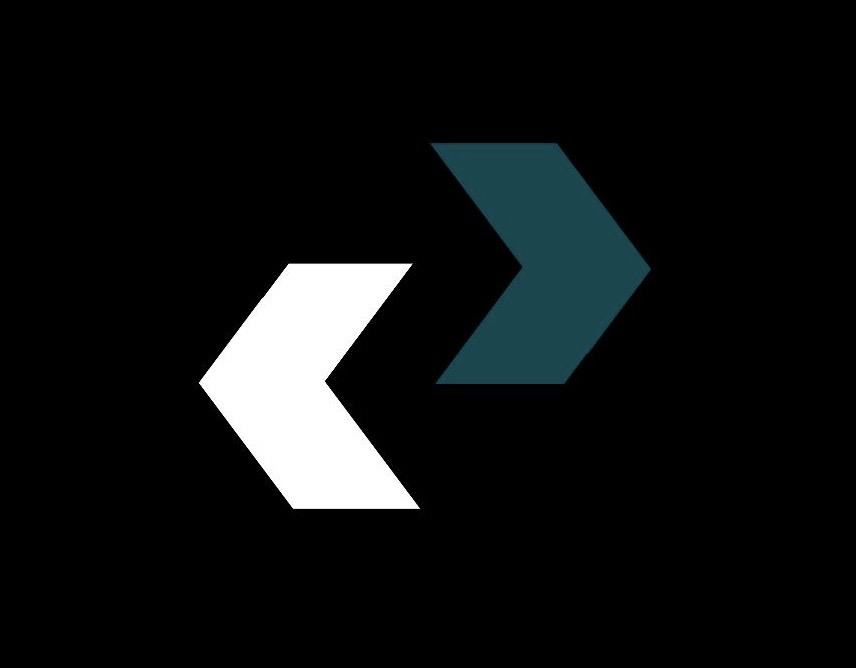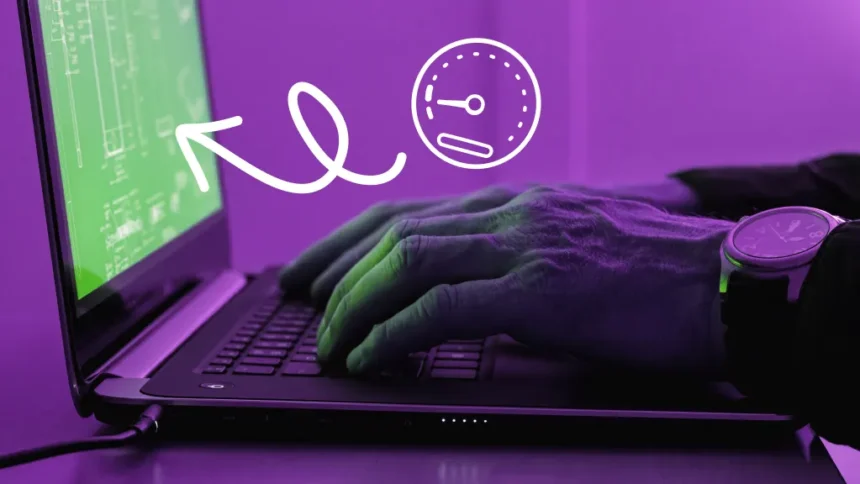A Top Blogger’s In-Depth Look at How to Make Your Computer Faster
It starts with a small delay. It takes an extra second for a program to open. The blue circle or spinning wheel stays there for a little too long. You look at a machine that seems to be moving through digital molasses before you know it. Everyone today has to deal with the annoyance of a slow computer. It makes you less productive, stops your creative flow, and makes even the easiest tasks feel like a test of zen-like patience. When everything moves so fast, having a slow PC makes you feel like you’re falling behind.
As a tech writer who has spent more than ten years fixing and diagnosing digital problems, I can tell you that this is the most common complaint I hear. But I also have some great news for you: you don’t have to be a computer expert to speed up your computer again. You don’t have to buy a new computer that costs a lot of money. You already have the ability to speed up your computer.
This isn’t just another list of general advice. This is your full battle plan, broken down into steps. We’re going to look at every way to improve computer performance, from quick fixes you can do in less than a minute to a full guide on how to clean up your PC. We’ll even explain a modern solution that might not seem related at first: cloud technology. We’ll talk about what cloud computing is, how cloud storage works, and how you can use it as the best way to fix a slow PC.
Get ready to change the way you use the site. Stop waiting and start doing now. Let’s work together to speed up your computer.
Quick Wins: 5-Minute Fixes That Will Make Your Computer Run Faster Right Away
Let’s start with some easy tasks before we get to the hard work of cleaning. You can take these simple, high-impact steps right now to improve your performance right away.
The Strength of a Full Restart
There is a reason why this is the oldest trick in the tech support book: it works. It’s easy to put your computer to “Sleep” or “Hibernate,” but it doesn’t completely clear out the memory (RAM) or stop processes that may have become stuck. A full restart clears everything out.
- The Problem: Your computer’s active memory fills up with small software bugs, memory leaks from apps (especially web browsers), and rogue background processes over time. This digital junk slows down the system.
- The Fix: Don’t just close the lid or hit the power button. In the Power menu, click “Restart” or “Shut Down,” to be clear.
- Tip for Daily Life: Try to do a full shutdown at least a few times a week, if not every day. This simple act of digital hygiene keeps small problems from turning into big ones that slow down your computer.
2. Control Your Startup Programs
When you log in, does it take forever for your computer to be usable? This is usually because a lot of apps are trying to start up at the same time.
- The Problem: By default, a lot of programs, like Spotify and Adobe Creative Cloud, set themselves up to open automatically when your computer starts up. Each of these takes up system resources, which makes it harder for you to get to work.
- The Solution: You need to act as the bouncer for your computer’s startup club.
- For Windows (11/10): Right-click the taskbar and choose “Task Manager.” Then, click on the “Startup apps” tab (it might be under “More details”). You’ll see a list of all the programs that start up when your computer does and their “startup impact.” Right-click on any app that isn’t necessary and choose “Disable.” Be careful not to disable your antivirus or important system drivers.
- For macOS (Ventura/Sonoma): Click on
System Settings>General>Login Items. Check the “Open at Login” section. To remove an app that you don’t need to start automatically, click the minus (-) button next to it. - Helpful Hint: Look over your startup list every few months. You might be surprised by the new programs that have joined the queue.
3. Set up for the best performance (Windows)
Windows is made to look nice, with animations and visual effects that can use a lot of processing power on older or less powerful computers. You can tell Windows to put performance ahead of looks.
- The Problem: Animations like fading windows, smooth-scrolling list boxes, and others look nice, but they use up GPU and CPU cycles that could be used for other things.
- **The Solution:**
- Look for “View advanced system settings” in the Start Menu.
- In the System Properties window, go to the “Advanced” tab and click the “Settings…” button in the “Performance” section.
- Choose the radio button for “Adjust for best performance.” This will turn off all the visual effects.
- Click “Apply” and then “OK.” Your interface will feel faster and more responsive.
- Tip for Customization: If you miss some effects (like smooth fonts), you can choose “Custom” and turn them back on.
The Digital Deep Clean: A Step-by-Step Guide to Cleaning Up Your PC
Think of your computer’s hard drive as a workshop. Over time, it fills up with leftover materials, old projects, and just plain dust. You need to clean it up so that it works well. This is the most important part of any slow PC fix.
Step 1: Get rid of software you don’t use
Every program you install takes up space, and a lot of them run processes in the background even when you aren’t using them.
- The Problem: Bloatware from the manufacturer and apps you installed years ago for a single project are taking up space on your hard drive and using up system resources.
- The Solution: Be tough. Check your list of installed apps and delete any that you haven’t used in the last six months.
- On Windows: Click on “Settings,” then “Apps,” and then “Installed apps.” Sort by “Install date” to see what you haven’t used in a long time, or by “Size” to find the biggest problems. Click on the three dots next to an app and choose “Uninstall.”
- On macOS: You can usually uninstall apps by dragging them from the “Applications” folder to the Trash. If you have more complicated apps, you might want to use a separate uninstaller like AppCleaner to get rid of the files that go with them.
Step 2: Get rid of the digital dust bunnies (temporary files)
Almost everything your computer does makes temporary files. These files are useful in the short term, but they often don’t get deleted and can take up gigabytes of space.
- The Problem: A storage drive that is too full, especially an SSD that is more than 90% full, will slow down a lot.
- The Fix: Use the tools that come with your operating system.
- Windows Storage Sense: This is a strong, automatic tool. Open “Settings,” then “System,” and finally “Storage.” Enable Storage Sense. You can set it up to automatically run and delete temporary files, empty your Recycle Bin, and clean out your Downloads folder on a regular basis. You can also click “Cleanup recommendations” for a one-time deep scan.
- Managing Storage on macOS: Click on the > > >.
Apple menuAbout This MacStorageManage...“Reduce Clutter” is one of the great tools this utility has to help you “clean up your PC.” It helps you find big files and files you might not need anymore. - Source Link: Microsoft’s support page on Storage Sense is a great place to go for an official breakdown of these tools.
Step 3: Defragment Your Hard Drive (HDD Only)
This is an important maintenance step for older computers with mechanical hard drives (HDDs). Important: DO NOT defragment your computer’s solid-state drive (SSD), which most modern PCs have. It is not necessary and could slightly shorten the drive’s lifespan.
- The Problem: On an HDD, different parts of the same file can end up all over the drive’s physical platters. The read/write head of the drive has to move around to pick up all the pieces, which makes it take longer to access files. Defragmentation puts these pieces back together so they are all stored in the same place.
- The Fix (for HDDs):
- Look for “Defragment and Optimize Drives” in the Windows Start Menu.
- The tool will show you your drives and what kind of media they are. Choose your hard disk drive.
- Click “Optimize.” Windows usually does this on its own, but if performance has gotten worse, you can do it manually.
The Modern Solution: Using Cloud Technology to Make Your PC Faster
So far, we’ve only talked about old-fashioned ways to make computers work better. But now, let’s talk about a new way to clean up your PC that changes everything: using the cloud. It may seem like a hard subject, but the idea is simple and very strong.
What is cloud computing?
Let’s make this word less mysterious. The main idea behind cloud computing is that you can get computing services like servers, software, databases, and, most importantly for us, storage, over the Internet (“the cloud”) instead of from your computer’s own hard drive.
Imagine it like electricity. You don’t have a huge power generator in your house; you just plug into a big, shared grid. With cloud technology, on the other hand, you’re connecting to a huge, worldwide network of powerful servers owned by companies like Google, Microsoft, and Apple. You can use their infrastructure whenever you need it.
So, What Is Cloud Storage and How Does It Work?
This leads us to cloud storage, which is the most common use of cloud technology for regular people. In this case, “how cloud works” is easy to understand:
- You sign up for a service, such as Google Drive, Microsoft OneDrive, or Apple iCloud.
- You can store a certain amount of data on their remote servers.
- You can put files from your computer into this online space.
- You can then get to, see, and download those files from any device in the world as long as you have an internet connection.
You can never lose it, and it works like a USB drive with almost no space.
The best way to speed up a slow PC is to use cloud storage.
Now, let’s put everything together. How does using an online service make your computer work faster? The answer is to move the load to another drive.
- The Problem: Your computer’s hard drive is full of thousands of photos, years’ worth of documents, big video files, and project archives. These files take up a lot of space, which makes the system slow, especially when the drive is full. They also make your local backups bigger and your system scans take longer.
- The Cloud-Powered Fix: Put these files in cloud storage instead of on your PC.
- Find “Archive” Files: Look through your Pictures, Videos, and Documents folders. Find files and folders that you don’t need to access every day right away. These are great candidates for the cloud. This could include finished work projects, old photo albums, or tax forms from past years.
- Upload to the Cloud: To do this, just drag and drop these folders into the cloud storage service you want to use. For example, on Windows, you can use the OneDrive folder; on Mac, you can use the iCloud Drive folder; or on the web, you can use Google Drive.
- Use the “Free Up Space” features: This is the magic step. After the files are safely uploaded and synced, right-click the folder on your computer.
- On OneDrive: Click “Free up space.” The files will be deleted from your computer, but you’ll still be able to see a shortcut. There is a small cloud icon next to the file that shows it is stored online. Just double-click when you need it, and it will download right away.
- On iCloud Drive (with Optimize Mac Storage turned on): macOS does this automatically, moving older files to the cloud when it needs more space.
- Confirm and Delete (Optional but Recommended): You can delete the original local copies (if you didn’t use the “Free Up Space” feature) after making sure that the files are accessible in the cloud through a web browser on another device.
The Result: You now have back hundreds of gigabytes of space on your main drive. Your computer is lighter, faster, and has more space to work in. Backups and system searches are both faster, and you’ve come up with a great way to make your computer faster without losing any important files.
Inside the Box: Simple Hardware Upgrades and Considerations
There is only so much that software and cleaning can do. Sometimes, the problem is the hardware itself. This may sound scary, but a few important upgrades are surprisingly cheap and can make the biggest difference.
The best upgrade is to go from a hard disk drive (HDD) to a solid-state drive (SSD).
If you bought your computer before 2020 and it still uses a mechanical hard disk drive (HDD) as its main boot drive, the best thing you can do to make it faster is to upgrade to a solid-state drive (SSD).
- The Difference: An HDD is like a record player; it has a physical arm that has to move to find data on a spinning platter. There are no moving parts in an SSD, so it’s like a big USB stick. It can get to data almost right away.
- The Effect: Your computer will start up in seconds instead of minutes. In a flash, programs will start. The whole system will feel very responsive. This isn’t just a change; it’s a change that makes a big difference.
- Is it easy for beginners to use? Yes! It works by “cloning” your old drive onto the new SSD and then switching them out. There are a lot of video tutorials on the internet, and many Maximum SSDs come with easy-to-use cloning software.
Increase the amount of RAM (random access memory).
Your computer’s RAM is where it does its work. If you don’t have enough, your computer has to keep moving data back and forth between your storage drive, which is much slower.
- The Problem: When you have a lot of programs or browser tabs open at the same time, your computer gets very slow.
- The Fix: More RAM. In 2025, 8 GB is the least amount of memory needed for smooth operation. For most people, 16 GB is the best amount of space.
- Is It Easy for Beginners?** Upgrading RAM is very easy on most desktops and many laptops. You have to open the case, take off the old sticks, and put the new ones in place.
The Last Step: Keeping Your New Fast Computer Running
You did it. You’ve restarted, turned off, cleaned, and maybe even used the cloud. Your computer is working perfectly. Now, how do you keep it that way?
- Run Your Antivirus: Viruses and malware can slow down your computer. Get a good antivirus program (Windows Defender is built-in and works great) and run a full scan every so often.
- Update Everything: Make sure your web browsers, operating system (Windows/macOS), and important apps are all up to date. Updates often fix security holes and make things run better.
- Be Careful About What You Install: Before you install any new software, especially free software, think about whether or not you really need it. Choose “Custom” installation to avoid getting extra software that comes with it.
- Set a time for your cleanup: Use Windows Storage Sense or make a calendar event that happens every month to remind you to empty your Recycle Bin and clear out your Downloads folder.
You can turn a one-time “slow PC fix” into a long-term plan for keeping your computer running well by making these simple habits a part of your daily life. You not only learned how to speed up your computer but also how to keep it that way.
Questions and Answers (FAQ)
Q: Do the “PC Cleaner” or “Registry Cleaner” programs really work?*
A: You should be very careful when using PC cleaner programs from other companies. Some of them are real, but many of them don’t work, and some are even malware that looks like something else. Windows Storage Sense and macOS Storage Management are two built-in tools that are safer and work very well. Do not use a “registry cleaner” on Windows because it can delete important system files and make things worse.
Q: Will having a lot of files on my desktop make my computer run slower?
A: Yes, it can! The operating system sees each icon on your desktop as a small, active window that uses a little bit of memory. A few dozen icons are fine, but having hundreds or thousands can make your computer run slower, especially if it’s older. To keep your desktop clean, put files in folders.
Q: Is it safe to use cloud storage?
A: Well-known cloud storage companies like Google, Microsoft, and Apple use strong encryption to keep your data safe on their servers. For most people, it is very safe. But your password is often the weakest link. For the best security, use a strong, unique password for your cloud account and turn on two-factor authentication (2FA).
Q: How much space do I need in the cloud?
A: This is completely up to you. Most providers have a free tier (usually 5–15 GB) that works well for documents. If you have a lot of photos or videos, you probably need a paid plan. Plans that give you 100 GB to 2 TB of storage space are very common and cheap. They often come with other services like Microsoft 365 or Google One.
https://diolichat.rw/technology/computer