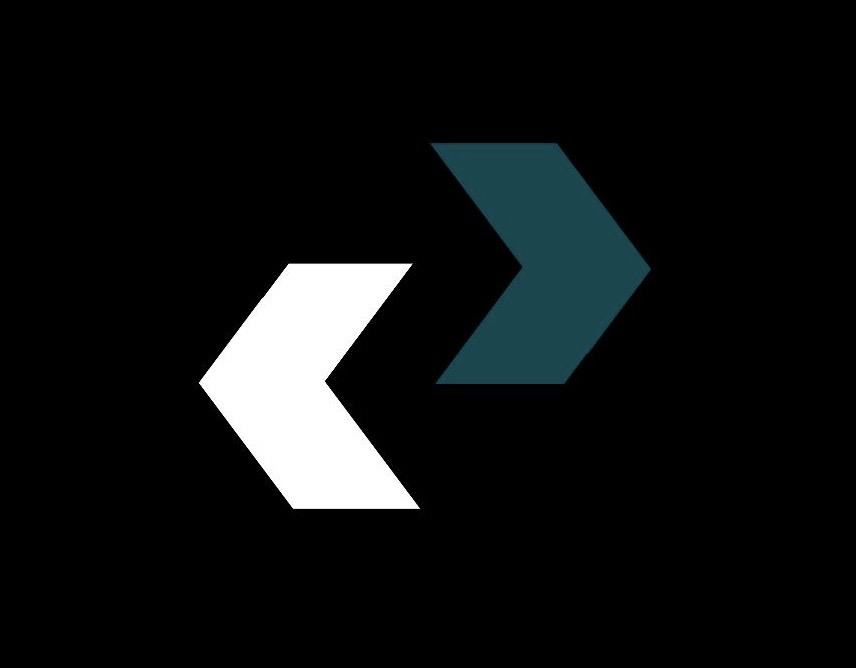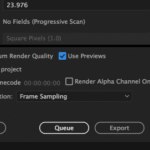As a professional blog writer who works in the exciting field of creative technology, I’ve seen many talented graphic designers fail, not because they aren’t skilled, but because their tools aren’t good enough. It’s like trying to make a great painting with a brush that is frayed or clay that has been softened. The hardware you use has a big impact on how closely your creative vision matches the final product.
That’s why it’s so important for anyone who wants to be a visual communicator, whether they’re just starting out or have been doing it for a while, to read and follow the advice in articles like “Choosing the Right Hardware for Graphic Design.”
It’s not enough to just buy the most expensive gadgets; you need to make smart choices that meet your needs and the needs of modern graphic design. We’ll look at the most important parts, break down how they affect your workflow, and give you useful tips that you can start using right away. This is your complete guide to putting together a powerful and efficient Right Hardware for Graphic Design setup.
The Brain of Your Operation: Picking the Right CPU
Some people say that the Central Processing Unit (CPU) is the most important part for tasks that require a lot of power, like Graphic Design. It’s the brain of your computer, and it follows instructions and does the hard math that comes with rendering graphics, adding effects, and running several programs at once.
Why it Matters: A CPU that is slow or not powerful enough can cause annoying lag times, longer rendering times, and a general slowdown of the creative process. Think about how long it would take for a filter to work in Photoshop or how often your computer would stutter when you were working with complicated vector illustrations in Illustrator. This not only wastes time, but it can also stop your creative flow and make you feel burned out.
What to Look For:
Clock Speed: Measured in GHz (gigahertz), this tells you how many instructions the CPU can handle in a second. In general, higher clock speeds mean that single-threaded tasks run faster.
Cores and Threads: Modern CPUs have more than one core, and each core can process data on its own. Threads are like virtual cores that make it even easier to do more than one thing at once. A multi-core processor with a lot of threads is necessary for graphic design because it lets you work on complicated projects and run multiple programs at the same time.
Architecture: Newer CPU architectures usually work better and use less power. Look at the newest generations from top companies like Intel (e.g., Core i7, Core i9) and AMD (e.g., Ryzen 7, Ryzen 9).
Practical Tip: When budgeting for your Right Hardware, prioritize a robust CPU. A powerful processor will give you the biggest performance boost for Graphic Design tasks, even if you have to make small sacrifices in other areas at first.
To see how different CPUs work in creative applications in the real world, look up benchmark tests and read reviews. (From: [TechRadar CPU Reviews](invalid URL removed))
Memory is Key: Learning About RAM for Graphic Design
Random Access Memory (RAM) is your computer’s short-term memory. It stores data that your CPU needs to get to quickly. For graphic design, which often requires working with big files and running a lot of resource-heavy programs (like Adobe Creative Suite), having enough RAM is very important.
Why it Matters: If your computer doesn’t have enough RAM, it has to use the much slower hard drive or SSD (solid-state drive) as virtual memory. This makes things run much slower, crashes, and the dreaded spinning wheel of death, which is bad.
What to Look For:
Capacity: If you want to do professional graphic design, you should have at least 16GB of RAM. For complicated projects, having 32GB or even 64GB of RAM can make a big difference in how well they work.
Speed: The speed of RAM is measured in megahertz (MHz). Faster RAM can give you a small performance boost, but capacity is more important.
Type: Make sure your RAM works with your motherboard (for example, DDR4 or DDR5).
Tip: Keep an eye on how much RAM you use while you work on your graphic design projects. If you often see that your RAM is almost full, it’s a clear sign that you need to upgrade. It can also free up valuable RAM to close apps that are running in the background but you don’t need. (Backlink: [Why RAM is Important for Graphic Design](invalid URL removed))
Choosing the Right Monitor: The Canvas for Your Creativity
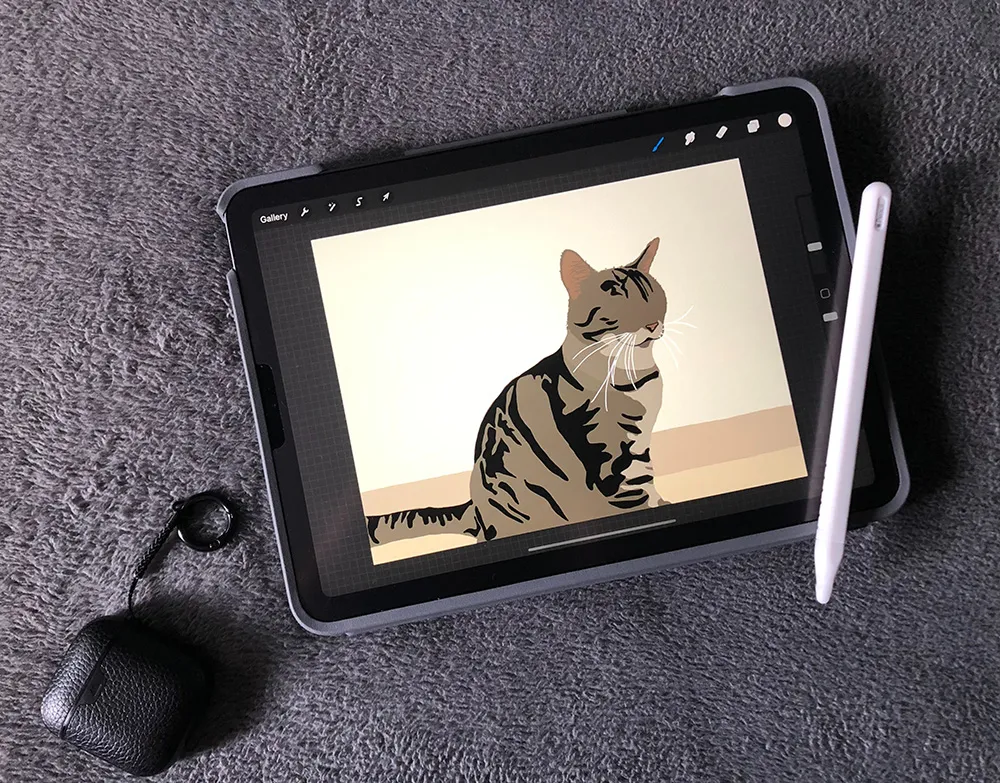
Your monitor is the main way you see your work. In this field of graphic design, picking the right hardware is very important for accuracy, comfort, and overall productivity.
Why it Matters: A monitor with bad color accuracy can make it hard to tell what you see on screen from what you get in the end, which can lead to expensive mistakes. Not having enough screen space can also slow down your work because you have to keep zooming in and out or switching between windows.
Things to Look For:
Size and Resolution: Think about the size of your workspace and the kinds of projects you usually work on. If you want to do graphic design, you should get a monitor that is at least 27 inches wide and has a resolution of at least 2560 x 1440 (QHD). 4K (3840 x 2160) has even more detail, but it needs more powerful hardware.
Panel Type: IPS (In-Plane Switching) panels are the best for Graphic Design because they have the most accurate colors and the widest viewing angles. TN (Twisted Nematic) panels are usually faster but don’t show colors as well. VA (Vertical Alignment) panels are a good middle ground, but they can sometimes make black look blurry.
Color Accuracy and Gamut: Depending on what you do, look for monitors that cover almost all of the sRGB color space and a good amount of the Adobe RGB or DCI-P3 color spaces. A Delta-E value of less than 2 means that the colors are very accurate. If you do professional work, think about getting a color calibrator.
Ergonomics: Pick a monitor that can be adjusted in height, tilt, and swivel to make sure you have a comfortable and healthy working posture.
Tip for the Real World: Buy the best monitor you can afford. It’s a long-term investment that affects both the quality of your work and your comfort. Read reviews of professional monitors that focus on how well they show colors and how well they work for graphic design. (See our article on “Setting Up an Ergonomic Workspace for Designers” for more information.)
SSD vs. HDD for Graphic Design: Which One Should You Use?
The kind of storage you choose has a big effect on how quickly your operating system, apps, and files load. When it comes to Right Hardware for Graphic Design, Solid State Drives (SSDs) are much better than regular Hard Disk Drives (HDDs).
Why it Matters: SSDs store data on flash memory, which makes them much faster at reading and writing than HDDs, which use mechanical platters. This means that your computer will start up, open applications, and transfer files much faster, which will greatly improve your workflow in Graphic Design.
What to Look For:
Type: NVMe (Non-Volatile Memory Express) SSDs are the fastest because they use the PCIe interface. SATA SSDs are still a lot faster than HDDs, but they are usually slower than NVMe drives.
Capacity: The size and number of your project files will determine how much storage you need. If you want to store your operating system, applications, and current projects on your main drive, you should think about getting at least a 500GB or 1TB SSD. You can add a bigger hard drive for long-term storage and backups to this.
Tip: To get the most out of the speed benefits, make sure your operating system and the graphic design programs you use the most are installed on your SSD. Back up your work to an external drive or the cloud on a regular basis. (Source: [Digital Trends SSD vs. HDD](invalid URL removed))
The Graphics Powerhouse: Picking the Best Graphics Card (GPU)
The Graphics Processing Unit (GPU) is in charge of mostly drawing pictures, videos, and animations. The CPU does most of the processing, but a dedicated GPU can speed up tasks that require a lot of graphics in Graphic Design.
Why it Matters: A powerful GPU can make applications that use hardware acceleration, like Adobe Photoshop, Illustrator (for some effects), and especially video editing and 3D modeling software, run a lot faster. It can make rendering faster, zooming and panning smoother, and handling complicated visual effects more efficiently.
**What to Look For:
Dedicated VRAM (Video RAM): The graphics card needs a lot of dedicated memory to handle large textures and high-resolution displays. For graphic design, you should have at least 4GB of VRAM, but 8GB or more is better for projects that need a lot of power.
GPU Architecture: Look at the newest GPU architectures from NVIDIA, like the GeForce RTX and Quadro, and from AMD, like the Radeon RX and Radeon Pro. Drivers that have been certified for professional use are often available for Quadro and Radeon Pro cards. This can make them more stable and faster.
Compatibility: Make sure the graphics card works with your motherboard (PCIe slot) and power supply.
Helpful Hint: Look up the GPU requirements for the Graphic Design programs you use the most and see what they recommend. A high-end gaming GPU can often do creative tasks well, but professional-grade cards may be better because they are more stable and support certain features. (Backlink: [The Role of GPU in Graphic Design](invalid URL removed))
Accessories That Make Your Work Easier
The right peripherals can make a big difference in how comfortable and productive you are as a graphic designer, even though the internal parts are very important.
Why it Matters: Ergonomic peripherals can help you avoid strain and tiredness during long work sessions, and specialized tools can give you more control and accuracy.
**What to Think About:
Mouse: Pick a mouse that feels good in your hand and has adjustable DPI (dots per inch) for precise cursor control. Think about getting a mouse with buttons that you can program to do common tasks.
Keyboard: A keyboard that is comfortable and responds quickly is important for typing quickly and using keyboard shortcuts. If you want to feel the keys more when you type, think about getting a mechanical keyboard.
Graphics Tablet: A graphics tablet with a pressure-sensitive pen lets you draw, paint, and touch up pictures in a way that feels more natural and intuitive. For many graphic design tasks, it gives you more control than a mouse. Wacom is a well-known brand, but there are other great choices as well.
Color Calibrator: A color calibrator is a must-have for professional graphic design to make sure the colors on your monitor are correct.
Tip: Don’t underestimate how important good peripherals are. Buy tools that are comfortable to use and help you get more done. If you can, try out different mice and keyboards before you buy them.
Things to think about when designing graphics on an operating system
The operating system you choose can also affect how well your software works with other programs and how easy it is to use for Graphic Design.
Why it Matters: Software support, stability, and user interface are all different on different operating systems.
**Common Options:
macOS: Creative professionals often like it because it is easy to use, works well with creative apps, and is generally stable.
Windows: Works with more hardware and has more software options. Also, you can usually change it more.
Helpful Hint: Think about the software you need to use and make sure it works with the operating system you choose. Both Windows and macOS can be used for graphic design.
Putting It All Together: Setting Up Your Hardware the Right Way
Picking the right hardware for graphic design is a balancing act between your needs, your budget, and how well it works. Here are some useful tips to help you set up your ideal space:
Figure Out What You Need: What kinds of Graphic Design projects do you mostly do? (e.g., designing for the web, designing for print, drawing, and editing video). This will help you figure out which parts are most important.
Set a Budget: Figure out how much you can afford to spend on your Right Hardware. This will help you choose from fewer options.
Put the Most Important Parts First: As we talked about before, the CPU, RAM, and monitor are very important for Graphic Design. Put a lot of money into these parts of your budget.
Do Your Research and Read Reviews: Before you buy anything, read reviews from experts and compare the specs and performance of different hardware options.
Think About Future Needs: Think about how your graphic design work might change in the future and buy hardware that can handle that growth.
Don’t Forget About Peripherals: Buy peripherals that are comfortable and useful to improve your work flow.
**Make or Buy?Depending on how comfortable you are with technology and how good you are at it, you can either build your own PC, which may be more customizable and offer better value, or buy a pre-built workstation.
Keeping Your Right Hardware in Good Shape for Best Performance
It’s important to take good care of the Right Hardware for Graphic Design once you’ve bought it so that it lasts as long as possible and works as well as possible.
**Useful Tips:
Keep Your Software Up to Date: To get better performance and bug fixes, make sure to update your operating system and graphic design apps on a regular basis.
Take care of your storage: Keep your storage drives neat and tidy, and delete files you don’t need to make more room.
Keep an Eye on System Performance: Use the task manager or activity monitor to keep an eye on how much CPU, RAM, and disk space your computer is using.
Clean Your Hardware: To keep dust from building up and causing your computer to overheat, clean it and its accessories on a regular basis.
Think about getting professional help: If your performance problems keep happening, you might want to think about getting professional help.
Conclusion: The Right Hardware Can Help You Invest in Your Creative Future
When it comes to graphic design, picking the right hardware isn’t just about spending a lot of money on tools. It’s about making smart purchases that will boost your creativity, productivity, and the success of your work. You can build a powerful and efficient “Right Hardware” setup that will serve you well for years to come if you know what the most important parts are and make smart choices based on your needs and budget.
As technology changes, you should always be learning and adapting so that your tools stay up to date with the needs of the field of Graphic Design. This complete guide, based on the basic ideas in “Choosing the Right Hardware for Graphic Design,” gives you the information and useful advice you need to take charge of your creative process and reach your full potential.
https://helpx.adobe.com/creative-cloud/system-requirements.html
https://www.techspot.com/reviews/processors