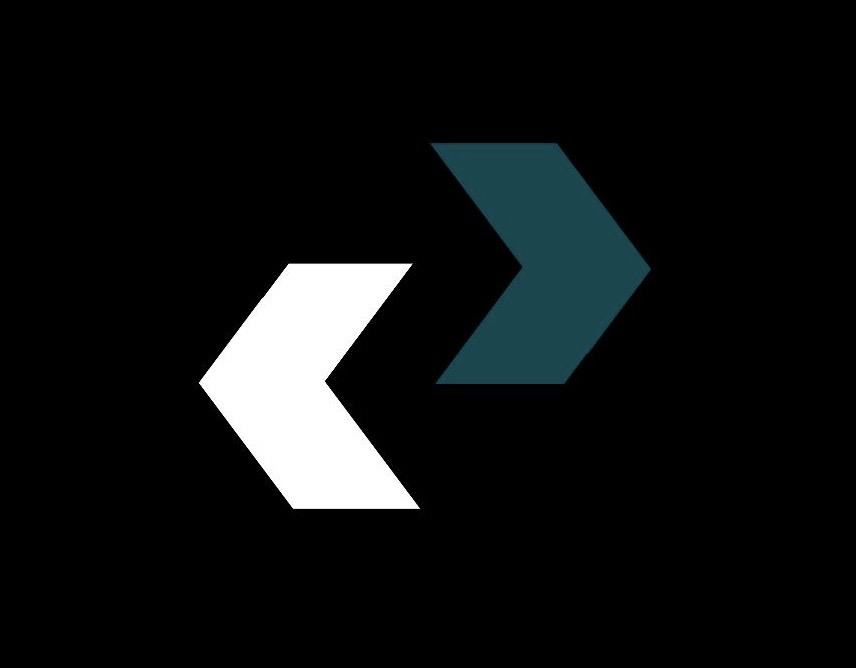We’ve all been in that situation. You have a short amount of time, your creativity is flowing, or you’re about to win an important online game, and then it happens. The dreaded spinning wheel of death, a blue screen that comes out of nowhere, or a computer that moves as slowly as a snail. In 2025, when everything is so connected, SPEAKING, a broken computer isn’t just a pain; it’s a barrier to productivity, creativity, and connection. It’s a moment that can make even the most tech-savvy people want to give up and scream.
I’ve seen it all as a tech writer who has worked in the digital world for years. I’ve fought with confusing error messages, cooled down laptops that were too hot, and brought back to life machines that seemed dead. And I’m here to tell you that you don’t have to be a certified genius to fix a lot of the most common computer problems. This guide is your own personal dose of basic tech help. We’re going to make the world of computer troubleshooting less mysterious so you can take charge, fix problems, and get back to what you do best.
This isn’t just a list of issues; it’s a full plan of action. We’ll go over the symptoms, figure out what might be causing them, and give you easy-to-follow solutions that anyone can use. This is the place to go for computer help if you want to learn how to fix a slow computer or figure out why your computer is making strange noises. So, before you call for expensive professional help or think about throwing your computer out the window, take a deep breath. Let’s get to work and fix these problems together.
The Universal First Step: The Art of the Reboot and Basic Checks
Before we get into the nitty-gritty of computer troubleshooting, let’s go over the most important rule that can fix a surprising number of problems: turning it off and on again. It may sound like a cliché, but it works. When you reboot your computer, it clears the RAM (short-term memory), stops any background processes that may have gotten stuck, and lets the system start over.
Tip for Daily Life: Instead of just putting your computer to sleep at the end of the day, make it a habit to fully shut it down. This one simple thing can stop a lot of little problems from happening, making your next session go more smoothly.
Besides restarting, here are some other things you should always check before you freak out:
- Make Sure Your Connections Are Good: Are all the cables plugged in tightly? The power cord, monitor cord, keyboard, and mouse are all included. Make sure the power adapter is plugged into both the laptop and the wall outlet.
- Look for Overheating: Put your hand near the computer’s vents. Is it too hot? Overheating is one of the main reasons why computers slow down and crash. Make sure that dust, a laptop case, or a soft surface like a blanket doesn’t block the vents.
- Think “What’s New?”: Did the problem start after you plugged in a new device, installed new software, or updated a driver? If so, that’s probably the problem.
If these first steps don’t fix your problem, you need to look into it more.
The Most Common Complaint: How to Speed Up a Slow Computer
A slow computer is probably the most common and annoying of all “common computer problems.” It can make simple tasks take a long time and stop you from getting work done. The good news is that you can usually speed up your computer a lot without spending any money.
Your computer takes a long time to start up and load programs
You can make a cup of coffee, check your phone, and think about the meaning of life before the desktop finally shows up when you turn on your PC. It takes just as long to launch an app.
Cause Analysis: A computer that is “slow” at startup is often caused by too many programs trying to start up at the same time, a storage drive that is almost full, or a system that is slowed down by temporary files.
**How to Fix It: A Step-by-Step Guide
- Control Your Startup Programs: A lot of programs set themselves up to start when you turn on your computer. For some people, having too many can make boot times very slow.
- On Windows (11/10): Right-click the taskbar, choose “Task Manager,” and then click on the “Startup apps” tab. A list of programs and how they affect startup (“High,” “Medium,” “Low”) will appear. Right-click on any program that isn’t necessary (like Spotify, Steam, or Adobe Updater) and choose “Disable.” Don’t disable important system tools or your antivirus software, though.
- On macOS, open “System Settings,” then “General,” and then “Login Items.” You can choose which apps to open at login by clicking the minus (-) button next to them.
- Free Up Disk Space: If your storage drive (especially an SSD) is more than 90% full, it will slow down a lot. Your operating system won’t work right if it doesn’t have enough free space.
- Run Disk Cleanup (Windows): In the Start Menu, type “Disk Cleanup” to find it. You can use this built-in tool to get rid of temporary internet files, system error reports, and other digital junk.
- Use Storage Management (macOS): Click on the “Apple menu” and then “About This Mac.” Then click on “Storage” and then “Manage…” This tool gives you suggestions, like putting files in iCloud, getting rid of watched movies to free up space, and automatically emptying the trash.
- Manual Cleanup: Check your Downloads, Documents, and Pictures folders. Uninstall programs you don’t use anymore and delete files you don’t need anymore.
- Defragment Your Hard Drive (HDD Only): Important Note: This step is only for computers that are older and have traditional hard disk drives (HDDs). DO NOT defragment a solid-state drive (SSD) because it doesn’t need to be done and can shorten its life.
- On Windows: Look for “Defragment and Optimize Drives.” Choose your HDD and click “Optimize.”
Sign: Slow Performance When Multitasking
Your computer slows down to a crawl when you have a few browser tabs open, a word processor, and a music app. It’s hard to switch between apps because they don’t respond well.
Cause Analysis: This is often a sign that your computer doesn’t have enough RAM (Random Access Memory). When your computer’s RAM is full, it starts using a part of your storage drive as “virtual memory,” which is much slower. RAM is your computer’s active workspace.
**The Fix: Taking Care of Your Memory
- Keep an Eye on Your RAM Usage:
- On Windows: Press “Ctrl + Shift + Esc” to open Task Manager and click on the “Performance” tab. Click on “Memory.”
- On macOS, go to Applications > Utilities and open “Activity Monitor.” Click on the “Memory” tab.
- Find out which programs are using the most memory. A lot of open tabs in web browsers are a common cause.
- Be a Minimalist with Your Browser Tabs: Every tab you have open uses RAM. Instead of keeping a lot of tabs open, use your browser’s “reading list” or “bookmark” feature to save pages for later. Browser add-ons can also use up a lot of memory, so turn off or uninstall any that you don’t use.
- Restart Your Browser: Sometimes, a browser can have a “memory leak,” which means it doesn’t free up memory from tabs that are no longer open. This can be fixed by just closing and reopening your browser.
- Think about getting more RAM: If you often run out of RAM for your daily tasks, the best long-term solution is to add more. For most people in 2025, 16 GB is the right amount. 32GB is becoming the standard for both professionals and gamers.
The Digital Plague: Pop-Ups, Malware, and Viruses
Your computer is acting weird. You see pop-up ads all the time, your browser’s homepage has changed on its own, or your system is just not working right. These are classic signs that your computer has malware.
A Lot of Pop-Up Ads and Unwanted Toolbars Are a sign.
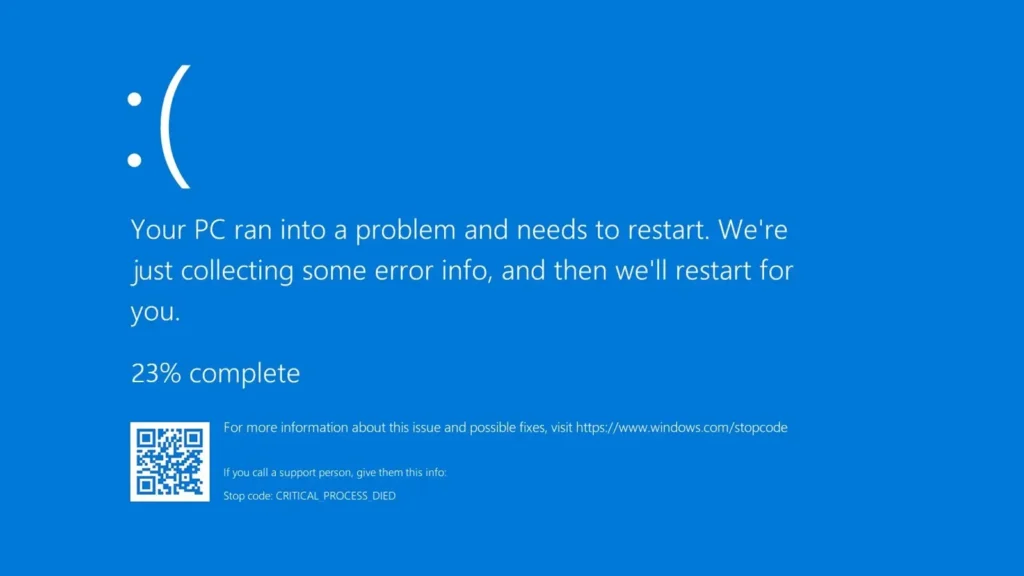
Ads are taking over your browsing experience, and strange toolbars have shown up at the top of your browser window.
Cause Analysis: You probably installed adware, which is a type of malware that often comes with “free” software that you download from the internet.
**The Fix: Clean and Protect
- Run a Full Malware Scan: A strong anti-malware tool is your first line of defense.
- Use trusted software: Malwarebytes, Bitdefender, and Norton are some of the best in the business. A lot of them have a free version that works great for scanning and removing. Don’t trust pop-ups that say your computer is infected and ask you to download their “cleaner.” These are often malware themselves.
- Disconnect and Scan: To get the best results, unplug your computer from the internet before you do a full system scan. This stops the malware from being able to talk to its server.
- Safe Mode Scan: If the malware is stopping you from running a scan in normal mode, restart your computer in Safe Mode (with Networking, if you need to download a scanner) and do the scan from there.
- Get rid of junk in your web browser:
- Reset Browser Settings: You can reset the settings on all major browsers (Chrome, Firefox, Edge) to their defaults. This will turn off extensions, clear your cache, and get rid of any hijacked homepages or search engines.
- Check Extensions Manually: You can also go through your browser extensions and remove any that you don’t know or trust before resetting.
- Practice Safe Browsing: The best way to stay healthy is to avoid getting sick.
- Be careful with free software: always choose the “Custom” or “Advanced” option when installing free software. This often shows you optional bundled software (the adware) that you can uncheck.
- Don’t Click on Links That Look Suspicious: Be careful with links in emails from people you don’t know and on websites that look suspicious.
Source Link: The AV-TEST Institute does independent tests and reviews of antivirus products to give you a better idea of the current state of malware.
The Blue Screen of Death and Crashes That Happen at Random
The Blue Screen of Death (BSOD) on Windows or a sudden, unexplained restart on a Mac are two things that scare computer users the most. These crashes show that the operating system couldn’t handle a serious problem.
Your computer freezes or shows a blue or black screen at random times.
Your computer stops working completely or shows a solid color screen with error text, which means you have to restart it.
Cause Analysis: This is one of the more complicated common computer problems because the causes can be anything from software conflicts and driver problems to hardware that doesn’t work or gets too hot.
**The Solution: A Process of Elimination
- Pay Attention to the Error Message: Don’t just restart your computer if you get a BSOD. A lot of the time, the screen shows an error code or message, like “IRQL_NOT_LESS_OR_EQUAL” or “PAGE_FAULT_IN_NONPAGED_AREA.” Take a picture of it with your phone right away. The best way to fix this problem with your computer is to search for this error code on Google.
- Update Your Drivers: Drivers that are out of date or broken, especially for your graphics card (GPU), are a common reason why systems crash.
- Windows Update: Use Windows Update to install all optional updates, which usually include updates for drivers.
- Manufacturer Websites: The best place to get the latest drivers for your GPU is from the manufacturer’s website (NVIDIA, AMD, or Intel).
- Run System File Checker (SFC): This tool for Windows looks for and fixes broken system files.
- Click on “Command Prompt” in the Start Menu, type “cmd,” and then right-click on it
- Type “sfc /scannow” in the black window and hit Enter. Allow the process to finish.
- Check Your RAM: Bad RAM can make your computer crash for no reason.
- Windows Memory Diagnostic: Open the Start Menu and type “Windows Memory Diagnostic” to find the tool. It needs to be restarted.
- MemTest86: This is a powerful free tool that can do a more thorough test, but you need to make a bootable USB drive first.
- Look for Overheating: As we said before, if your CPU or GPU gets too hot, it may turn off to protect itself. You can use a free program like HWMonitor or Core Temp to keep an eye on your temperatures. If the temperatures are high (above 85–90°C under load), your solution might be to clean it physically.
- Tip: Use a can of compressed air to blow dust out of the fans and heatsinks in your computer. You might have to open the back panel of your laptop if you’re comfortable doing that. To open a desktop, just take off the side panel.
Backlink: The How-To Geek team has great, in-depth guides on how to fix BSODs that can give you more specific advice.
My Computer Won’t Start! The Silent Treatment
You push the button for power, and… nothing. There were no lights, fans, or signs of life. The lights might come on, but the screen might stay black. This is a scary problem, but the answer is often easier than you think.
No Power, No Lights, Nothing
The computer is totally broken.
Cause Analysis: This is almost always a problem with the power.
The Fix: Finding the Power
- Look at the Obvious: Is the power strip on? Is the power cord securely plugged into the wall and the computer? Try a different plug-in.
- Check the Power Cable: If you have an extra power cable (many monitors use the same kind as desktops), try switching it out.
- For laptops: If the battery is removable, take it out. Unplug the power adapter, hold down the power button for 30 seconds, then plug the power adapter back in (without the battery) and try to turn it on. If it works, your battery might be the problem.
- For desktops, the next most likely cause after the cable is a broken power supply unit (PSU). A determined DIYer can replace a PSU, but it’s a more complicated repair.
The lights and fans come on, but the screen stays black.
The computer is making noise as it starts up, but the monitor isn’t getting a signal.
Cause Analysis: This means that there is a problem with the video output or that a core part, like the RAM or GPU, failed its first self-test.
The Solution: The Boot-Up Checklist
- Check the Monitor: Make sure the monitor is plugged into the right video port on your computer and is turned on. If your computer has a graphics card, make sure you’re using the ports on that card instead of the ones on the motherboard.
- Reseat the RAM: This is a fix that works better than you might think. Turn off your computer and unplug it. Take off the case and find the RAM sticks. Unclip them, carefully pull them out, and then press them back into their slots until the clips on both sides click into place.
- Reseat the GPU (for desktops): Your graphics card may have also come loose a little bit. Turn off the power, unplug the computer, and carefully take out the GPU and put it back in its slot on the motherboard.
The Connectivity Conundrum: “Why Can’t I Connect to the Internet?”
In 2025, if you don’t have the internet, you can’t work, have fun, or connect with the outside world. It stops everything when your Wi-Fi or Ethernet goes down all of a sudden.
Symptom: Wi-Fi is connected, but you can’t get on the internet.
Your computer says it’s connected to Wi-Fi, but pages won’t load.
Cause Analysis: This usually means that the problem is with your router and the internet, not with your computer and the router.
The Solution: The Network Reset Ritual
- Check Other Devices: Your smartphone is the fastest way to figure out what’s wrong. If it can’t connect to the internet and is on the same Wi-Fi network, the problem is with your network, not your computer.
- The Modem/Router Reboot Sequence: This is like turning your computer off and then back on again.
- Disconnect the power from your modem and router.
- Give it at least 60 seconds. This lets them completely shut down and fix any problems.
- First, plug the power back into your modem. Wait until all of its lights, which are usually Power, Receive, Send, and Online, are solid.
- After the modem is fully connected, plug the power back into your router. Wait until the lights stop flashing.
- Try to get back online. This sequence fixes almost all problems with home internet.
- Use the Network Troubleshooter:
- Windows: Click the network icon in the taskbar with the right mouse button and choose “Troubleshoot problems.”
- For macOS, click “Assist me…” in the “Network” section of “System Settings” to open Wireless Diagnostics.
The Last Word: How to Be Your Own Tech Support
It may seem hard to figure out how to fix a computer, but it’s just like any other skill. You can fix a lot of common computer problems on your own if you start with the easy ones, think logically about the symptoms, and are willing to try a few things. You can fix a slow computer, get rid of malware, and get a computer that won’t start up again.
Remember these important points: a simple reboot can do a lot, it’s important to keep your system clean (both digitally and physically), and having the latest software and drivers is very helpful. Save this guide as a bookmark. Don’t freak out the next time your tech goes wrong. Look at it as a puzzle to solve, a chance to learn, and a chance to help your own computer. You can do this.
Questions That Are Often Asked (FAQ)
Q: How often should I check for malware?
A: If you have a good real-time antivirus running, it’s always protecting you. But it’s a good idea to run a full, deep scan with a program like Malwarebytes once a month just to be safe.
Q: My computer is making a strange noise like clicking or grinding. What do you think I should do?
A: A loud, repetitive clicking sound is a common sign that a mechanical hard drive (HDD) is failing. This is a very important warning. You should back up all of your important data right away and plan to replace the drive as soon as possible, before it stops working completely.
Q: I spilled water on my laptop! What should I do first? **
A: Turn off the laptop right away (hold down the power button if you have to), unplug it, and take out the battery if you can. To let the liquid drain out, turn it upside down in a “tent” shape. Don’t turn it back on. Before trying to turn it on, let it sit for at least 48 hours, but longer is better. The best thing to do with valuable machines is to have a professional clean the inside.
Q: Is it safe for me to clean the inside of my computer?
A: Yes, basic cleaning is very safe and should be done. To clean a desktop, unplug it, take it outside, and use short bursts of compressed air to get rid of dust on the fans and heatsinks. If you don’t want to open your laptop, you can still use compressed air on the outside vents to get rid of a lot of dust.
https://diolichat.rw/technology/computer
https://diolichat.rw/technology