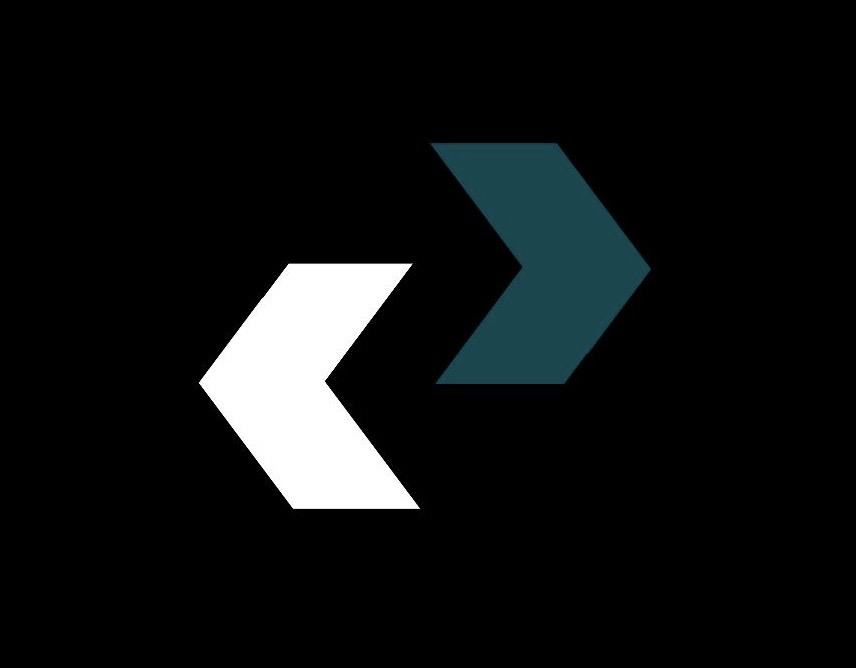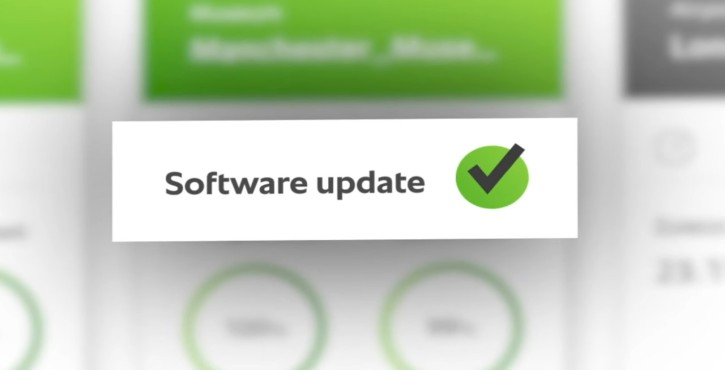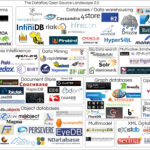Everybody has been there. What is your first reaction when you see the tiny, inconspicuous notification that says, “An update is available,” while you are engaged in an important task, watching an engrossing movie, or just browsing the web? Millions of people sigh and quickly click “Remind Me Later.” We view that tiny pop-up as an annoyance that interrupts our digital flow. But what if I told you that if you ignore it, it would be like leaving your front door open in a bad neighborhood?
Your gadgets are more than just tools in our highly connected world; they are extensions of who you are. They contain your financial information, confidential conversations, priceless memories, and trade secrets. The most important tech maintenance you can do to safeguard this digital life is to do regular software updates. Activating your digital immune system is not a chore.
This is a thorough exploration of the vital, frequently unseen realm of software development and digital security, not just another lecture about clicking “update.” In addition to exploring the amazing update benefits that extend well beyond security, we will reveal the harsh realities of what happens when updates are ignored and give you a comprehensive, step-by-step guide on how to update programs effectively and correctly across all of your devices.
You won’t consider that notification to be an interruption after reading this guide. You will view it as an upgrade, a key, and a shield—a vital protector for your digital identity.
The Unbreakable Barrier: Security is the Main Driver of Software Updates
Let’s face it: security is the main, unavoidable justification for updating your software. Because bad actors are constantly looking for vulnerabilities to take advantage of, the internet can be a dangerous place. Their favorite target is your outdated software. You must be familiar with the terms “vulnerabilities” and “patches” in order to comprehend why.
Recognizing Weaknesses and Solutions: The Digital Gap in the Wall
Imagine your software, including your operating system, browser, and apps, as a sophisticated fortress with walls made of millions of lines of code. No developer in the world can create a perfect fortress. Tiny holes and cracks, called vulnerabilities, are found over time.
These weaknesses are digital in nature. They might make it possible for a hacker to get past your password, steal your information, or covertly install malware on your device. When a software company like Apple or Microsoft finds a vulnerability like this, they start working on a fix right away. We refer to this fix as a patch.
This patch is delivered through the software update you receive. Installing the update is like sending a digital mason to repair the hole in your fortress wall. Ignoring it leaves the hole unfilled, and eventually someone will discover it.
Actual Horrors: The Horrifying Price of Ignoring Updates
This isn’t hypothetical. Numerous disastrous incidents that could have been avoided with a single, prompt software update can be found throughout the history of cybersecurity.
First Case Study: The WannaCry Ransomware Epidemic
A huge ransomware attack known as WannaCry struck in May 2017 and spread like wildfire throughout the world, destroying government organizations, businesses, and hospitals in more than 150 nations. It forced hospitals to cancel thousands of surgeries and appointments by locking down vital systems, including those in the National Health Service (NHS) of the United Kingdom. It was estimated that the financial damage was in the billions. The reason? The scary part? A Microsoft Windows vulnerability called “EternalBlue.” As reported by cybersecurity experts around the world, Microsoft had issued a patch for this specific vulnerability two months prior to the attack. Simply put, the organizations that were devastated were the ones that neglected to carry out this crucial tech maintenance task.
The Equifax hack is the second case study.
The credit reporting company Equifax revealed a data breach in 2017 that resulted in the exposure of nearly 150 million Americans’ private financial and personal data. Addresses, birth dates, and Social Security numbers—the keys to the kingdom of identity theft—were taken. The primary reason, [as stated by the official U.S. According to a Government Accountability Office report (https://www.google.com/search?q=https://www.gao.gov/products/gao-18-724), Equifax neglected to patch a known vulnerability in the Apache Struts web application framework. Prior to the breach, the patch was accessible for two months. One of the biggest data breaches in history resulted from the company’s failure to update any software.
These instances serve as clear reminders that using out-of-date software is not only dangerous but also careless. Finding the path of least resistance is the aim of hackers, and an unpatched system is like an unlocked door with a welcome mat in front of it. The best method to guarantee that your software is secure is to keep it updated.
The Dangerous Possibility of “Zero-Day” Exploits
A software defect that is found by hackers before the software vendor is aware of it is known as a “zero-day” vulnerability. This gives developers “zero days” to fix it because there isn’t a patch available. This vulnerability is known as a zero-day exploit when hackers use it to target users.
Regular updates turn into your proactive defense in this situation. Even though a particular update might not be for a recently discovered zero-day exploit, it frequently includes more general security fixes and architectural upgrades that can hinder the success of even unidentified exploits. Moreover, developers scramble to produce a patch as soon as the good guys find a zero-day. Whether you stay vulnerable or get protected depends on how quickly you apply that next update.
The Present of New Features: Revealing Features You Were Unaware You Needed
Updates are not just about fixing what’s broken; they’re also about adding what’s new. Security is the essential “vegetables” of software updates, while new features are the delicious “dessert.” The main method by which developers bring you these innovations is through software updates.
Consider how the operating system on your smartphone has changed over time. What began as a straightforward texting and calling interface has evolved into a creative and productive powerhouse. A number of updates brought about this evolution.
- iOS Updates: Do you recall the launch of Control Center? Or when the home screen’s widgets were made customizable? Or the addition of sophisticated photo-editing features like subject isolation right in the Photos app? Millions of iPhone users received all of these update benefits at no cost.
- Windows Updates: In order to improve your workflow, Microsoft has implemented major updates that include features like the “Timeline” feature to locate previous activities, the “Focus Assist” mode to reduce distractions, and major enhancements to window management and virtual desktops.
- App Updates: Your favorite apps are always improving. New video editing tools or filters may be added by a social media app. A new budgeting feature could be added to a banking app. A new AI assistant could be integrated into a productivity app.
You are effectively freezing your technology in time if you ignore updates. By sticking with a less functional version of the software you already have, you are passing up opportunities for powerful tools and quality-of-life enhancements. By accepting updates, you can continuously increase the value of the gadgets and programs you use on a daily basis.
The Performance Adjustment: Getting a Faster, More Streamlined Digital Experience
Have you ever experienced slowness on your phone or computer? Or a frequently crashing app? Installing the most recent updates is frequently the answer rather than purchasing a new gadget. This part of tech maintenance keeps the engine running smoothly, much like an oil change and tune-up for your car.
Resolving Issues and Improving Stability
No software is flawless. Small coding mistakes, or “bugs,” can result in a variety of issues, from annoying crashes that render an application unusable to minor visual hiccups. The majority of software updates are devoted to “bug fixes.” To identify and fix these bugs, developers examine crash reports and user feedback.
The first thing you should do when troubleshooting an unstable app is to see if there is an update available. It’s likely that the developers have already released a patch to address the issue after other users have brought it to their attention.
Efficiency and Speed Optimization
Updates have the potential to significantly improve performance as well. Your user experience may be directly impacted by the ongoing efforts of developers to write code more efficiently.
- Faster App Launches: An update may redesign an application’s resource loading architecture, resulting in notably quicker startup times.
- Battery Life Improvement: This is a major benefit for mobile devices. With an update, you can get more screen time on a single charge by optimizing how the operating system or an app uses power.
- Decreased Resource Usage: The CPU and RAM of your device are used less by efficient code. As a result, your device feels faster, and you can run more apps at once without experiencing any lag.
You are operating on less optimized, more problematic, and possibly slower code if you ignore updates. Regular updates guarantee that your technology is operating at its best.
The Compatibility Bridge: Getting Along in the Digital Sandbox
An ecosystem is your digital life. Your hardware, apps, and operating system must all be able to interact and function as a unit. The vital link that keeps this harmony intact is software updates.
Consider the ecosystem to be a city. The infrastructure, such as the power grid and the roads, is the operating system (Windows or macOS). The buildings are the applications, such as your office suite, games, and browser. The buildings’ electrical systems will stop functioning if the city upgrades its power grid without updating the buildings themselves.
- OS and App Harmony: App developers update their apps to utilize new developer tools when Apple releases an updated version of iOS. The app might not function if you update it without updating iOS. On the other hand, an app that was not designed for the new “infrastructure” may become unstable or fail to launch if you update iOS while using an outdated version of the app.
- Hardware Drivers: Updates frequently come with new “drivers.” A driver is a particular piece of software that enables communication between your operating system and a piece of hardware, such as your graphics card, printer, or Wi-Fi chip. For instance, playing video games and using professional design software can be significantly faster with an updated graphics card driver.
- Compatibility of Websites and Browsers: Web standards are always changing. Modern websites may not display properly in an outdated browser, which could result in missing features, broken layouts, and security alerts. A functional and secure software online experience requires regular browser updates.
Your digital world won’t descend into a chaotic state of incompatibility thanks to this continuous, well-coordinated dance of updates.
The Complete Manual for Updating Devices and Programs
It’s only half the fight to know why you should update. It’s equally important to know how to do it safely and effectively. This is your go-to resource for this important tech maintenance task.
The Checklist for Pre-Flight: Three Things to Do Before Updating
A little planning can save a lot of headaches when it comes to major operating system updates.
- The Golden Rule: Back Up Your Data. Although updates are usually safe, errors can still happen. Your data could be corrupted by a rare bug or a power outage during installation. Your best defense is a backup.
- Windows: Make a complete system image or use the built-in “Backup” feature with File History.
- macOS: Time Machine is a very easy-to-use and reliable built-in backup solution.
- iPhone/iPad: Use Finder/iTunes to back up to your computer or iCloud.
- Android: Use Google One backup for settings, images, and app data.
- Connect to Wi-Fi and plug in. Large updates may be time-consuming to install due to their size. Midway through the procedure, you don’t want your battery to die. Make sure your device is always powered on. To prevent using up your mobile data and to guarantee a steady download, use a reliable Wi-Fi network.
- Verify Your Storage Space. In order to download and unpack operating system updates, a specific amount of free space is needed. The update might not work if your storage is almost full. Before you start, go into your storage settings and remove any files that aren’t needed.
Your Comprehensive Guide to Major Platforms
Here’s how to update operating systems and apps on the most popular devices.
On Windows 10 and 11:
This process is very simple with Microsoft.
- Press the Start button.
- Select Settings by clicking on the gear icon.
- Choose Windows Update (for Windows 11) or Update & Security (for Windows 10).
- Click Check for updates.
- Updates will start to download if there are any available. After that, you can decide when to install them. The best course of action is to “Restart now” or plan the restart for when you won’t be using your computer.
With macOS:
Apple follows a similarly efficient procedure.
- In the upper-left corner of your screen, select the Apple menu.
- Navigate to System Preferences (or System Settings in previous versions).
- After selecting General, choose Software Update.
- Your Mac will look for updates on its own.
- To install, select Update Now or Upgrade Now.
On an iPad or iPhone running iOS or iPadOS:
- Launch the Settings application.
- Press General.
- Press Software Update.
- The most recent update will be displayed on the screen. Select Download and Install.
- When prompted, enter your passcode.
On Android:
Depending on the manufacturer (e.g., Samsung, Google Pixel, OnePlus), the procedure may differ slightly, but the overall route is the same.
- Launch the Settings application.
- Tap System or Software Update after scrolling down.
- Select Check for updates or System update.
- To download and install the most recent version of Android, adhere to the on-screen directions.
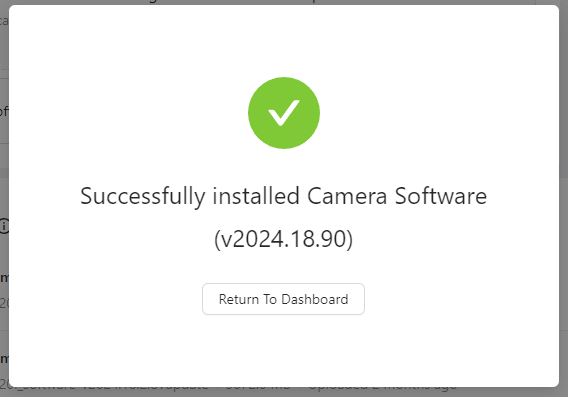
Remember Your Browsers and Apps!
Operating systems are only one aspect of the problem.
- App Stores (Apple App Store & Google Play Store): By default, both stores update apps automatically, which is what most users are advised to do. By launching the App Store, tapping your profile icon, and then pulling down to reload the list of available updates, you can manually verify.
- Web Browsers (Chrome, Firefox, Edge): Contemporary browsers are very good at updating themselves in the background without being noticed. It will automatically check for and install any pending updates if you click Help or About in the browser’s settings menu (usually accessible by the three dots in the top-right corner).
- Standalone Desktop Apps: The update procedure differs for apps you downloaded from the internet, such as Zoom, Slack, or Steam. A “Check for Updates…” option can be found in one of the application’s menus (usually “Help” or “File”), or most will alert you when a new version is available.
Should You Automate? The Great Argument
Do you want all software updates to be installed on your devices automatically? The answer is a resounding yes for 99 percent of users.
The Argument in Favor of Automatic Updates:
- Set It and Forget It: This is the easiest method to guarantee that you are always safe. Remembering to manually check is not necessary.
- Immediate Protection: Your window of vulnerability is significantly reduced as critical security patches are applied as soon as they become available.
- Continuous Improvement: You automatically receive performance improvements and bug fixes.
The Argument in Favor of Manual Updates for Expert Users:
- Preventing “Day One” Issues: Updates can infrequently bring about a new bug. Before installing an update, some IT experts and power users would rather wait a few days or a week to see if the community has reported any significant problems.
- Compatibility with Specialized Software: Before implementing an OS update on all company computers, a system administrator may need to test it to make sure it doesn’t interfere with important, proprietary software in a business setting.
- Control Over Timing: You have complete control over when the update occurs, so it never interferes with a crucial task.
The Verdict: Turn on automatic updates for your operating system and apps on personal devices. The tiny chance of a buggy update is greatly outweighed by the enormous security and convenience advantages.
Final Thoughts: A Digital Responsibilities Act
The digital world is a dynamic, constantly changing environment. The process that enables our technology to adjust, advance, and protect itself in this environment is called software updates. They are essential to a safe, secure, and productive digital life.
We have witnessed both the amazing update benefits of diligence and the disastrous results of neglect. We now know that this essential tech maintenance ensures compatibility throughout our digital ecosystem, unlocks powerful new features, improves performance, and offers an unbreakable security shield. You now have a clear guide on how to update programs and devices in addition to the why.
Therefore, don’t ignore the “Update Available” notification the next time it shows up. Look at it for what it really is: a tune-up, a security guard, and a free upgrade combined. One of the easiest and most effective things you can do to be a responsible digital citizen is to take a moment, back up your data, and click “Install.” Your digital defenses will appreciate it.
https://diolichat.rw/technology
https://diolichat.rw/technology/software